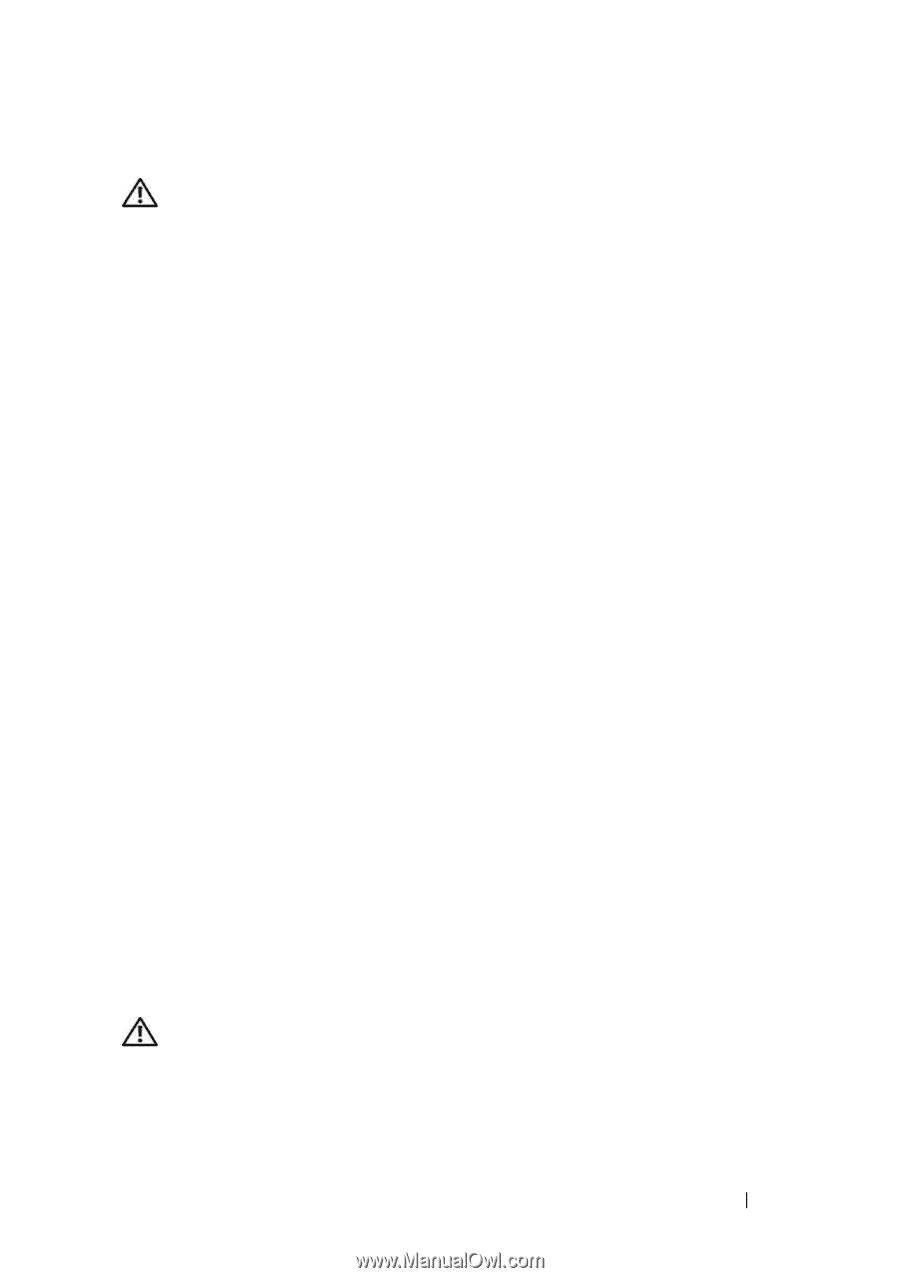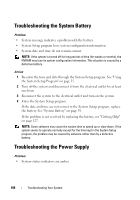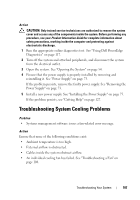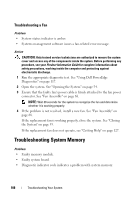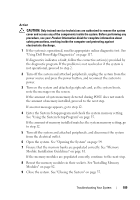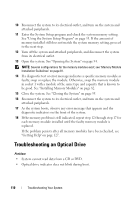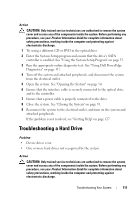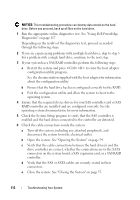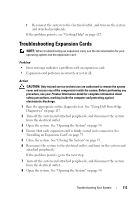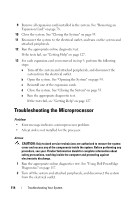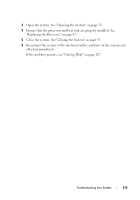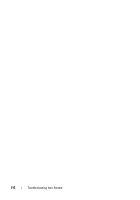Dell PowerEdge R200 Hardware Owner's Manual (PDF) - Page 111
Troubleshooting a Hard Drive
 |
View all Dell PowerEdge R200 manuals
Add to My Manuals
Save this manual to your list of manuals |
Page 111 highlights
Action CAUTION: Only trained service technicians are authorized to remove the system cover and access any of the components inside the system. Before performing any procedure, see your Product Information Guide for complete information about safety precautions, working inside the computer and protecting against electrostatic discharge. 1 Try using a different CD or DVD in the optical drive. 2 Enter the System Setup program and ensure that the drive's SATA controller is enabled. See "Using the System Setup Program" on page 35. 3 Run the appropriate online diagnostic test. See "Using Dell PowerEdge Diagnostics" on page 117. 4 Turn off the system and attached peripherals, and disconnect the system from the electrical outlet. 5 Open the system. See "Opening the System" on page 54. 6 Ensure that the interface cable is securely connected to the optical drive and to the controller. 7 Ensure that a power cable is properly connected to the drive. 8 Close the system. See "Closing the System" on page 55. 9 Reconnect the system to the electrical outlet, and turn on the system and attached peripherals. If the problem is not resolved, see "Getting Help" on page 127. Troubleshooting a Hard Drive Problem • Device driver error. • One or more hard drives not recognized by the system. Action CAUTION: Only trained service technicians are authorized to remove the system cover and access any of the components inside the system. Before performing any procedure, see your Product Information Guide for complete information about safety precautions, working inside the computer and protecting against electrostatic discharge. Troubleshooting Your System 111