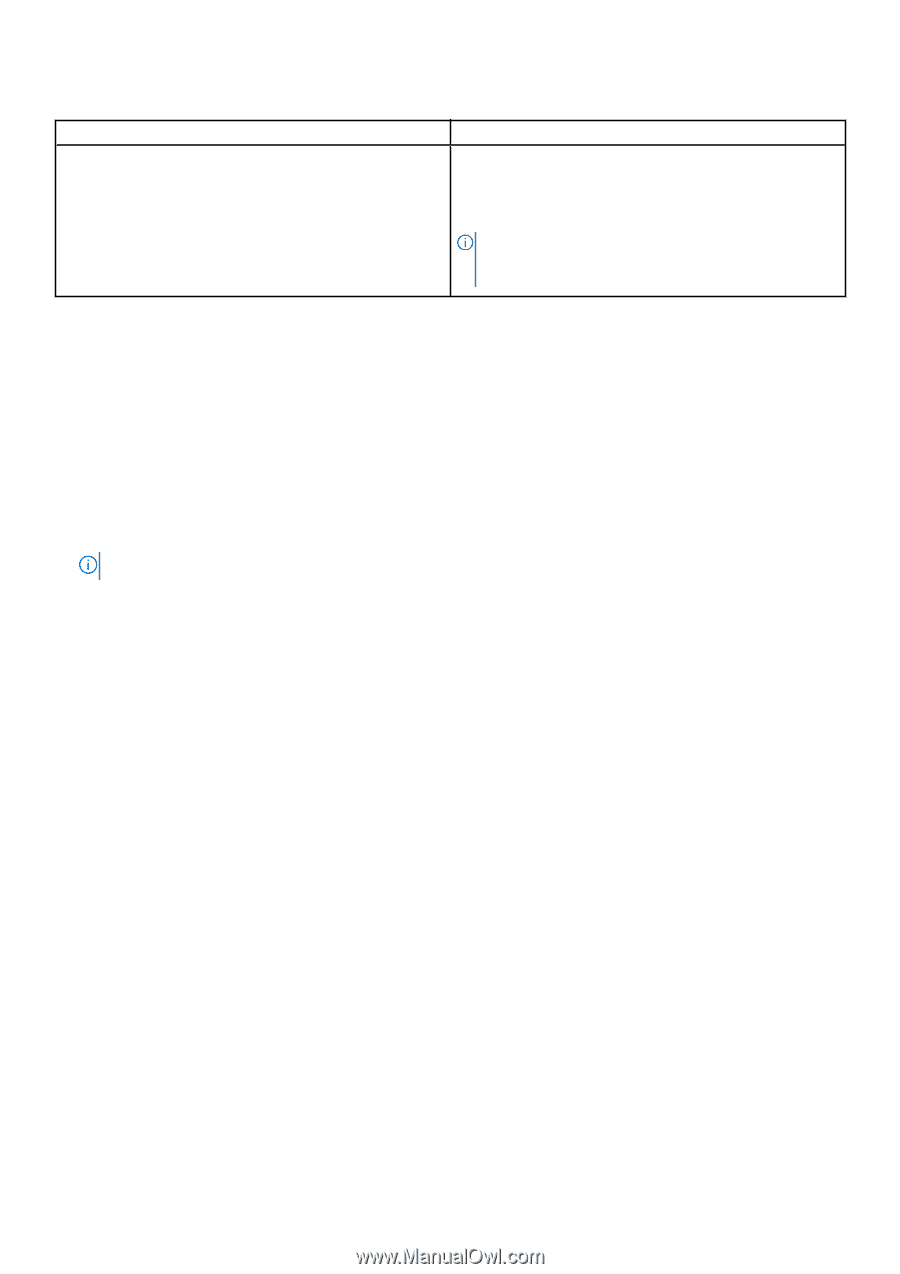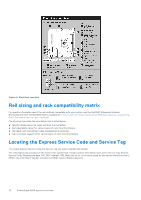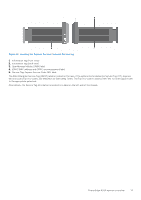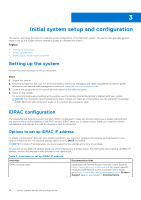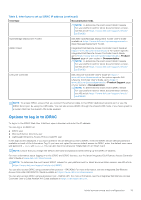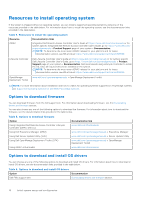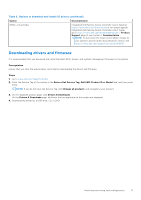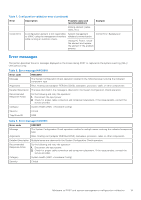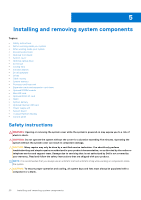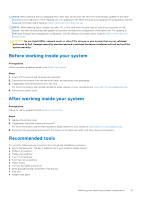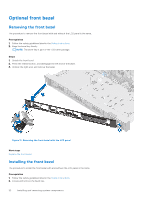Dell PowerEdge R250 EMC Installation and Service Manual - Page 17
Downloading drivers and firmware, Table 6. Options to download and install OS drivers continued
 |
View all Dell PowerEdge R250 manuals
Add to My Manuals
Save this manual to your list of manuals |
Page 17 highlights
Table 6. Options to download and install OS drivers (continued) Option Documentation iDRAC virtual media Integrated Dell Remote Access Controller User's Guide at https://www.dell.com/idracmanuals or for system specific Integrated Dell Remote Access Controller User's Guide, go to https://www.dell.com/poweredgemanuals > Product Support page of your system > Documentation . NOTE: To determine the most recent iDRAC release for your platform and for latest documentation version, see https://www.dell.com/support/article/sln308699. Downloading drivers and firmware It is recommended that you download and install the latest BIOS, drivers, and systems management firmware on the system. Prerequisites Ensure that you clear the web browser cache before downloading the drivers and firmware. Steps 1. Go to www.dell.com/support/drivers. 2. Enter the Service Tag of the system in the Enter a Dell Service Tag, Dell EMC Product ID or Model field, and then press Enter. NOTE: If you do not have the Service Tag, click Browse all products, and navigate to your product. 3. On the displayed product page, click Drivers & Downloads. On the Drivers & Downloads page, all drivers that are applicable to the system are displayed. 4. Download the drivers to a USB drive, CD, or DVD. Initial system setup and configuration 17