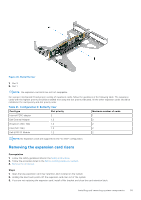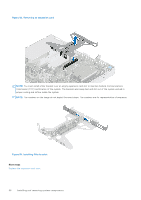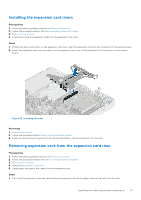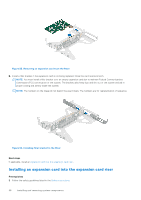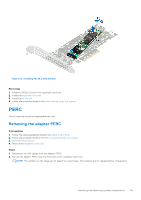Dell PowerEdge R250 EMC Installation and Service Manual - Page 60
Optional IDSDM module, Removing the IDSDM module
 |
View all Dell PowerEdge R250 manuals
Add to My Manuals
Save this manual to your list of manuals |
Page 60 highlights
Next steps 1. Install the expansion card riser. 2. Install the air shroud. 3. Follow the procedure listed in After working inside the system. 4. Install any device drivers required for the card as described in the documentation for the card. NOTE: While replacing faulty storage controller/FC/NIC card with the same type of card, after you power on the system; the new card automatically updates to the same firmware and configuration of the faulty one. For more information about the Part replacement configuration, see the Lifecycle Controller User's Guide at https://www.dell.com/idracmanuals Optional IDSDM module Removing the IDSDM module Prerequisites 1. Follow the safety guidelines listed in the Safety instructions. 2. Follow the procedure listed in the Before working inside your system. 3. Remove the air shroud. 4. If you are replacing the IDSDM card, remove the Micro-SD cards. NOTE: Temporarily label each SD card with its corresponding slot number before removal. Reinstall the SD cards into the corresponding slots. Steps Holding the blue pull tab, lift the IDSDM card out of the system. Figure 57. Removing the IDSDM module Next steps Replace the IDSDM module. 60 Installing and removing system components