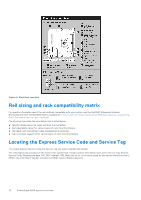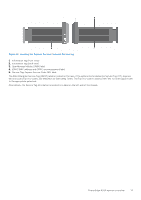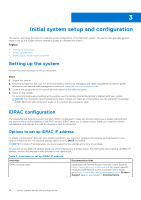Dell PowerEdge R250 EMC Installation and Service Manual - Page 9
Inside the system
 |
View all Dell PowerEdge R250 manuals
Add to My Manuals
Save this manual to your list of manuals |
Page 9 highlights
Table 2. Rear view of the system (continued) Item Ports, panels, or slots Icon 8 USB 3.2 Gen 1 port 9 USB 2.0 port 10 iDRAC ethernet port 11 VGA port Description ● To turn the system ID on or off. To reset iDRAC, press and hold the button for more than 16 seconds. NOTE: ● To reset iDRAC using system ID, ensure that the system ID button is enabled in the iDRAC setup. ● If the system stops responding during POST, press and hold the system ID button (for more than 5 seconds) to enter the BIOS progress mode. This port is USB 3.0-compliant. This port is USB 2.0-compliant. Enables you to remotely access iDRAC. For more information, see the iDRAC User's Guide at www.dell.com/poweredgemanuals Enables you to connect a display device to the system. NOTE: For more information, see the Dell EMC PowerEdge R250 Technical Specifications on the product documentation page. Inside the system Figure 5. Inside view of the system with backplane 1. Optical drive 3. Intrusion switch 2. Backplane 4. Cabled power supply unit PowerEdge R250 system overview 9