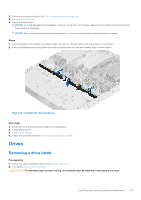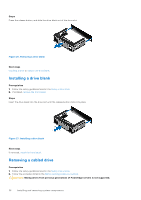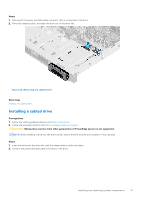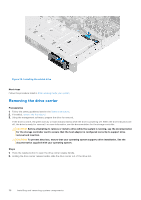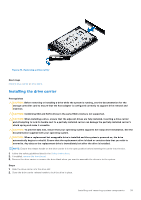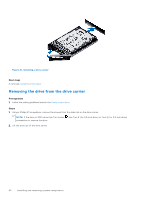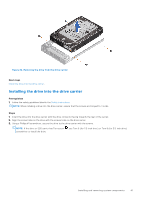Dell PowerEdge R250 EMC Installation and Service Manual - Page 40
Removing the drive from the drive carrier
 |
View all Dell PowerEdge R250 manuals
Add to My Manuals
Save this manual to your list of manuals |
Page 40 highlights
Figure 31. Installing a drive carrier Next steps If removed, install the front bezel. Removing the drive from the drive carrier Prerequisites 1. Follow the safety guidelines listed in the Safety instructions. Steps 1. Using a Phillips #1 screwdriver, remove the screws from the slide rails on the drive carrier. NOTE: If the drive or SSD carrier has Torx screw screwdriver to remove the drive. , use Torx 6 (for 2.5-inch drive) or Torx 8 (for 3.5-inch drive) 2. Lift the drive out of the drive carrier. 40 Installing and removing system components

Figure 31. Installing a drive carrier
Next steps
If removed,
install the front bezel
.
Removing the drive from the drive carrier
Prerequisites
1.
Follow the safety guidelines listed in the
Safety instructions
.
Steps
1.
Using a Phillips #1 screwdriver, remove the screws from the slide rails on the drive carrier.
NOTE:
If the drive or SSD carrier has Torx screw
, use Torx 6 (for 2.5-inch drive) or Torx 8 (for 3.5-inch drive)
screwdriver to remove the drive.
2.
Lift the drive out of the drive carrier.
40
Installing and removing system components