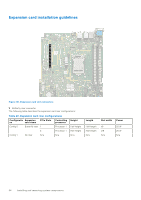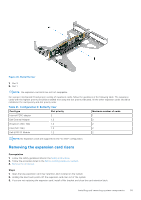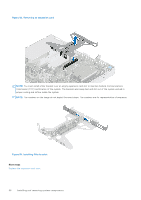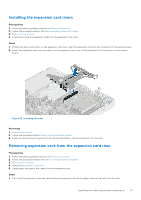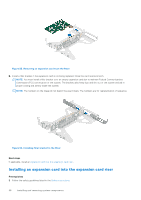Dell PowerEdge R250 EMC Installation and Service Manual - Page 59
Removing the filler bracket, Installing the expansion card
 |
View all Dell PowerEdge R250 manuals
Add to My Manuals
Save this manual to your list of manuals |
Page 59 highlights
2. Follow the procedure listed in the Before working inside your system. 3. If installing a new expansion card, unpack it and prepare the card for installation. NOTE: For instructions, see the documentation accompanying the card. Steps 1. Remove the filler bracket. NOTE: Store the filler bracket for future use. Filler brackets must be installed in empty expansion card slots to maintain Federal Communications Commission (FCC) certification of the system. The brackets also keep dust and dirt out of the system and aid in proper cooling and airflow inside the system. Figure 55. Removing the filler bracket 2. Hold the card by the edges, and align the card edge connector with the expansion card connector on the riser. 3. Insert the card edge connector firmly into the expansion card connector until the card is fully seated. Figure 56. Installing the expansion card Installing and removing system components 59