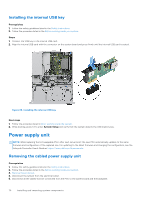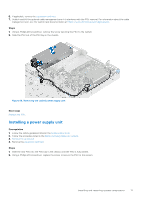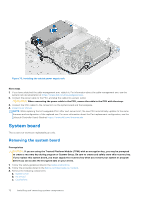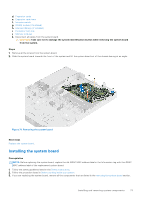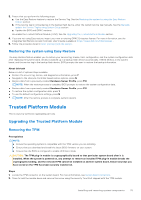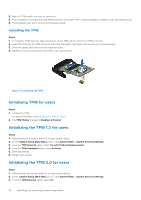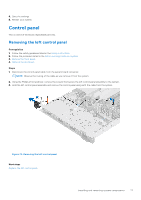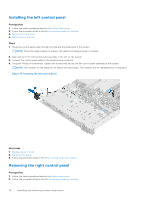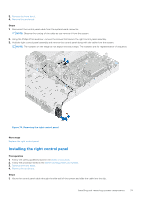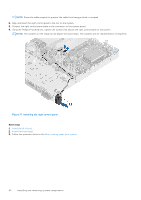Dell PowerEdge R250 EMC Installation and Service Manual - Page 75
Restoring the system using Easy Restore, Trusted Platform Module, Upgrading the Trusted Platform
 |
View all Dell PowerEdge R250 manuals
Add to My Manuals
Save this manual to your list of manuals |
Page 75 highlights
3. Ensure that you perform the following steps: a. Use the Easy Restore feature to restore the Service Tag. See the Restoring the system by using the Easy Restore feature section. b. If the service tag is not backed up in the backup flash device, enter the system service tag manually. See the Manually update the Service Tag by using System Setup section. c. Update the BIOS and iDRAC versions. Re-enable the Trusted Platform Module (TPM). See the Upgrading the Trusted Platform Module section. 4. If you are not using Easy restore, import your new or existing iDRAC Enterprise license. For more information, see the Integrated Dell Remote Access Controller User's Guide available at https://www.dell.com/idracmanuals . 5. Follow the procedure listed in After working inside the system. Restoring the system using Easy Restore The Easy Restore feature enables you to restore your service tag, license, UEFI configuration, and the system configuration data after replacing the system board. All data is backed up in a backup flash device automatically. If BIOS detects a new system board, and the service tag in the backup flash device, BIOS prompts the user to restore the backup information. About this task Below is a list of options/steps available: ● Restore the service tag, license, and diagnostics information, press Y ● Navigate to the Lifecycle Controller based restore options, press N ● Restore data from a previously created Hardware Server Profile, press F10 NOTE: When the restore process is complete, BIOS prompts to restore the system configuration data. ● Restore data from a previously created Hardware Server Profile, press F10 ● To restore the system configuration data, press Y ● To use the default configuration settings, press N ● NOTE: After the restore process is complete, system reboots. Trusted Platform Module This is a service technician replaceable part only. Upgrading the Trusted Platform Module Removing the TPM Prerequisites NOTE: ● Ensure the operating system is compatible with the TPM version you are installing. ● Ensure that you download and install the latest BIOS firmware on your system. ● Ensure that the BIOS is configured to enable UEFI boot mode. CAUTION: The TPM plug-in module is cryptographically bound to that particular system board after it is installed. When the system is powered on, any attempt to remove an installed TPM plug-in module breaks the cryptographic binding, and the removed TPM cannot be installed on another system board. Ensure any keys you have stored on the TPM have been securely transferred. Steps 1. Locate the TPM connector on the system board. For more information, see System board connectors. 2. Press to hold the module down and remove the screw using the security Torx 8-bit shipped with the TPM module. Installing and removing system components 75