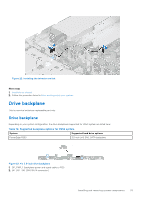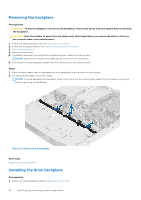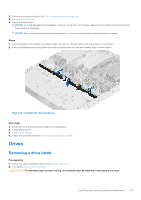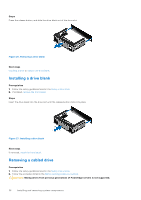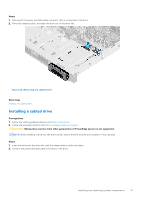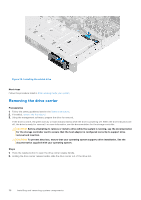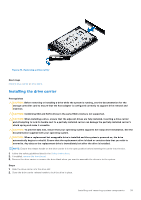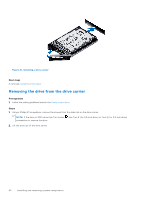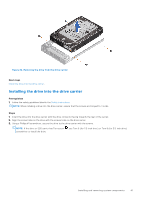Dell PowerEdge R250 EMC Installation and Service Manual - Page 38
Removing the drive carrier, Installing the cabled drive
 |
View all Dell PowerEdge R250 manuals
Add to My Manuals
Save this manual to your list of manuals |
Page 38 highlights
Figure 29. Installing the cabled drive Next steps Follow the procedure listed in After working inside your system. Removing the drive carrier Prerequisites 1. Follow the safety guidelines listed in the Safety instructions. 2. If installed, remove the front bezel. 3. Using the management software, prepare the drive for removal. If the drive is online, the green activity or fault indicator blinks while the drive is powering off. When the drive indicators are off, the drive is ready for removal. For more information, see the documentation for the storage controller. CAUTION: Before attempting to remove or install a drive while the system is running, see the documentation for the storage controller card to ensure that the host adapter is configured correctly to support drive removal and insertion. CAUTION: To prevent data loss, ensure that your operating system supports drive installation. See the documentation supplied with your operating system. Steps 1. Press the release button to open the drive carrier release handle. 2. Holding the drive carrier release handle, slide the drive carrier out of the drive slot. 38 Installing and removing system components