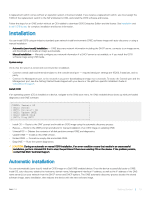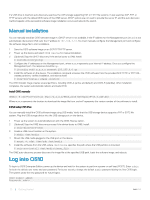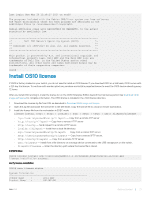Dell S5148F-ON OS10 Enterprise Edition User Guide Release 10.3.2E-R1 - Page 24
Upgrade OS10, CLI Basics, User accounts, Key CLI features
 |
View all Dell S5148F-ON manuals
Add to My Manuals
Save this manual to your list of manuals |
Page 24 highlights
• encryption-type - (Optional) Enter an encryption type for the password: • 0 - Store the password as clear text (default). • 5 - Encrypt the password using an MD5 hash algorithm. • 7 - Encrypt the password using a DES hash algorithm. • 8 - Encrypt the password using a SHA2 hash algorithm. • password password - Enter a text string (up to 32 alphanumeric characters). Create user name and password OS10(config)# username test password ***** Upgrade OS10 To upgrade OS10, download a new OS10 Enterprise Edition image from the DDL. 1 Sign into DDL using your account credentials. 2 Locate the entry for your entitlement ID and order number, then select the product name. 3 Select the Available Downloads tab on the Product page. 4 Select the OS10 Enterprise Edition image to download, then click Download. 5 Read the Dell End User License Agreement, then scroll to the end of the agreement and click Yes, I agree. 6 Select how you want to download the software files, then click Download Now. Install the OS10 image on an ONIE-enabled switch with an installed OS10 license. See Install OS10 license for complete instructions. CLI Basics The OS10 command-line interface (CLI) is the software interface you use to access a device running the software - from the console or through a network connection. The CLI is an OS10-specific command shell that runs on top of a Linux-based operating system kernel. By leveraging industry-standard tools and utilities, the CLI provides a powerful set of commands that you can use to monitor and configure devices running OS10. User accounts OS10 defines two categories of user accounts - use admin for both the username and password to log into the CLI, or use linuxadmin to log into the Linux shell. Key CLI features Consistent command names Commands that provide the same type of function have the same name, regardless of the portion of the system on which they are operating. For example, all show commands display software information and statistics, and all clear commands erase various types of system information. Available commands Information about available commands is provided at each level of the CLI command hierarchy. You can enter a question mark (?) at any level and view a list of the available commands, along with a short description of each command. Command completion Command completion for command names (keywords) and for command options is available at each level of the hierarchy. To complete a command or option that you have partially entered, press the Tab key or the Spacebar. If the partially entered letters being a string that uniquely identifies a command, the complete command name appears. A beep indicates that you have entered an ambiguous command, and the possible completions display. 24 Getting Started