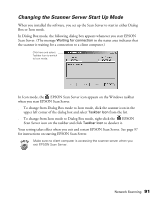Epson 30000 User Manual - Page 100
closely as possible. The stripes will not match, the slider right or left until the stripes match
 |
UPC - 010343832800
View all Epson 30000 manuals
Add to My Manuals
Save this manual to your list of manuals |
Page 100 highlights
5. Follow the instructions on the screen to continue the installation. When you see the window to the right, enter the IP address of the scanner server in the Network Scanner Address box. 6. Click Test to test the connection. If your computer is communicating with the scanner server and the scanner is on, you see a message that the scanner is available. Then click OK to save your settings. If you need to connect to a different GT-30000 scanner or change the timeout setting, you can open the EPSON TWAIN HS Network window any time by double-clicking the EPSON TWAIN HS Network icon in the Control Panel. You can enter up to five IP addresses or host names in the Network Scanner Address box. You can remove a network scanner address by selecting it in the list and clicking the Delete button. 7. Follow the instructions on the screen. When you see the Screen Calibration window, move the slider right or left until the stripes match as closely as possible. (The stripes will not match perfectly. The recommended setting is 1.8.) Then click OK. The EPSON Screen Calibration Utility calibrates the preview image you see in your EPSON TWAIN HS driver to match your monitor settings. 94 Network Scanning