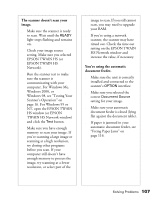Epson 30000 User Manual - Page 114
Software Problems, You can, t start EPSON, TWAIN HS.
 |
UPC - 010343832800
View all Epson 30000 manuals
Add to My Manuals
Save this manual to your list of manuals |
Page 114 highlights
Software Problems You can't start EPSON TWAIN HS. s Make sure the scanner's READY light is on. s Check to make sure your cable is securely connected to both the scanner and computer. s Try a different cable. Try using a high quality, shielded SCSI cable, and be sure to restart your computer after you change the cable. s Turn both the scanner and computer off, then turn on the scanner before you turn on the computer. s Make sure the SCSI interface board is installed correctly in your computer. s Check that your system recognizes your scanner and SCSI board. Check the System Device Manager in the Windows Control Panel. For Windows NT, check the SCSI Adapters dialog in the Windows Control Panel. s Check for conflicts in your SCSI ID setting, I/O address, the interrupt setting for your SCSI board, and other settings. For information about the SCSI 108 Solving Problems ID setting, see "Connecting the Scanner to Your Computer" on page 17. For information about choosing other settings, see your computer manual. s If you have more than one scanner connected to your computer, make sure the GT-30000 is selected as your default scanner. For Windows Me, Windows 2000, or Windows 98, check the Utility tab on the GT-30000 Properties window. For Windows 95 or NT, check the EPSON TWAIN HS window. s Make sure you selected EPSON TWAIN HS as your TWAIN source. s If you have an older EPSON scanner and have a previous version of EPSON TWAIN installed, uninstall the older version. s If none of these solutions help, uninstall your software, then reinstall it. See the instructions for uninstalling software beginning on page 114.