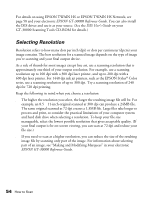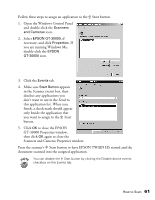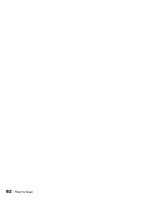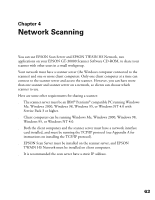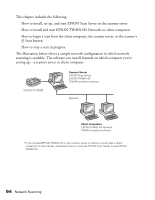Epson 30000 User Manual - Page 65
to close the EPSON TWAIN HS or EPSON TWAIN HS Network, Solving Problems - gt adf
 |
UPC - 010343832800
View all Epson 30000 manuals
Add to My Manuals
Save this manual to your list of manuals |
Page 65 highlights
4. Click the Preview button. You see a preview of your scan in Preview button the window that opens. If you are scanning multiple pages using Marquee button Auto Locate button the ADF, you do not Auto Exposure button need to Preview the document unless you want to scan only a portion of a document. 5. Choose your scan settings. Click the Auto Locate button to automatically define the scan area around the edges of your image. You can also adjust the scan area by positioning the mouse pointer over the dotted line around the marquee's edge and dragging the box to resize the marquee. Click the Auto Exposure button to automatically set the highlight and shadow exposure. Generally it's a good idea to use the Auto Exposure button to obtain the best settings for your scan. See your electronic EPSON GT-30000 Reference Guide for more information about choosing settings. If you need to remove color cast from your image, use the Gray Balance Intensity feature. 6. When you've finished making adjustments, click the Scan button. The READY light on the front of the scanner flickers while it's scanning. In a few moments, a scanned image is imported into your host application's window. (If the READY light continues to blink, it may indicate an error condition. See Chapter 6, "Solving Problems," for more information.) 7. Click Close to close the EPSON TWAIN HS or EPSON TWAIN HS Network window and return to your application. How to Scan 59