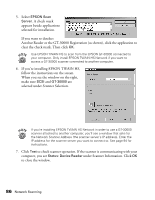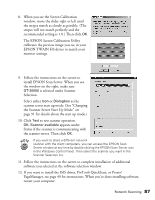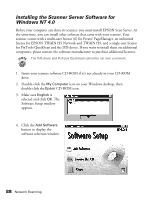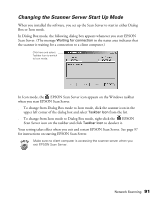Epson 30000 User Manual - Page 97
Changing the Scanner Server Start Up Mode, Scan Server. The message
 |
UPC - 010343832800
View all Epson 30000 manuals
Add to My Manuals
Save this manual to your list of manuals |
Page 97 highlights
Changing the Scanner Server Start Up Mode When you installed the software, you set up the Scan Server to start in either Dialog Box or Icon mode. In Dialog Box mode, the following dialog box appears whenever you start EPSON Scan Server. (The message Waiting for connection in the status area indicates that the scanner is waiting for a connection to a client computer.) Click here and select Taskbar Icon to switch to Icon mode. In Icon mode, the EPSON Scan Server icon appears on the Windows taskbar when you start EPSON Scan Server. s To change from Dialog Box mode to Icon mode, click the scanner icon in the upper left corner of the dialog box and select Taskbar Icon from the list. s To change from Icon mode to Dialog Box mode, right-click the EPSON Scan Server icon on the taskbar and click Taskbar Icon to deselect it. Your setting takes effect when you exit and restart EPSON Scan Server. See page 97 for instructions on starting EPSON Scan Server. Make sure no client computer is accessing the scanner server when you exit EPSON Scan Server. Network Scanning 91