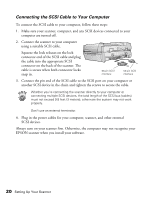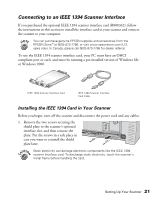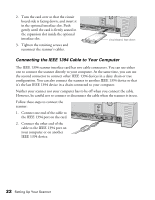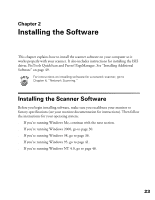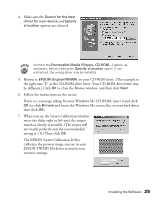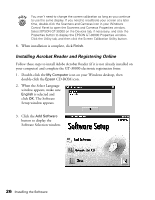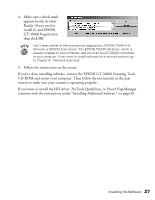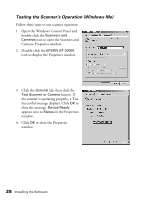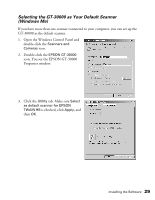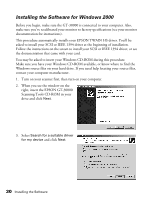Epson 30000 User Manual - Page 31
Search for the best, driver for your device, Specify, a location, Specify a location - - driver
 |
UPC - 010343832800
View all Epson 30000 manuals
Add to My Manuals
Save this manual to your list of manuals |
Page 31 highlights
4. Make sure the Search for the best driver for your device and Specify a location options are selected. Uncheck the Removable Media (Floppy, CD-ROM...) option, as necessary, before clicking the Specify a location option. If not unchecked, the wrong driver may be installed. 5. Browse to EPSON\ English\WINME on your CD-ROM drive. (The example to the right uses "E" as the CD-ROM drive letter. Your CD-ROM drive letter may be different.) Click OK to close the Browse window, and then click Next. 6. Follow the instructions on the screen. If you see a message asking for your Windows Me CD-ROM, insert it and click OK (or click Browse and locate the Windows Me source files on your hard drive; then click OK). 7. When you see the Screen Calibration window, move the slider right or left until the stripes match as closely as possible. (The stripes will not match perfectly and the recommended setting is 1.8.) Then click OK. The EPSON Screen Calibration Utility calibrates the preview image you see in your EPSON TWAIN HS driver to match your monitor settings. Installing the Software 25