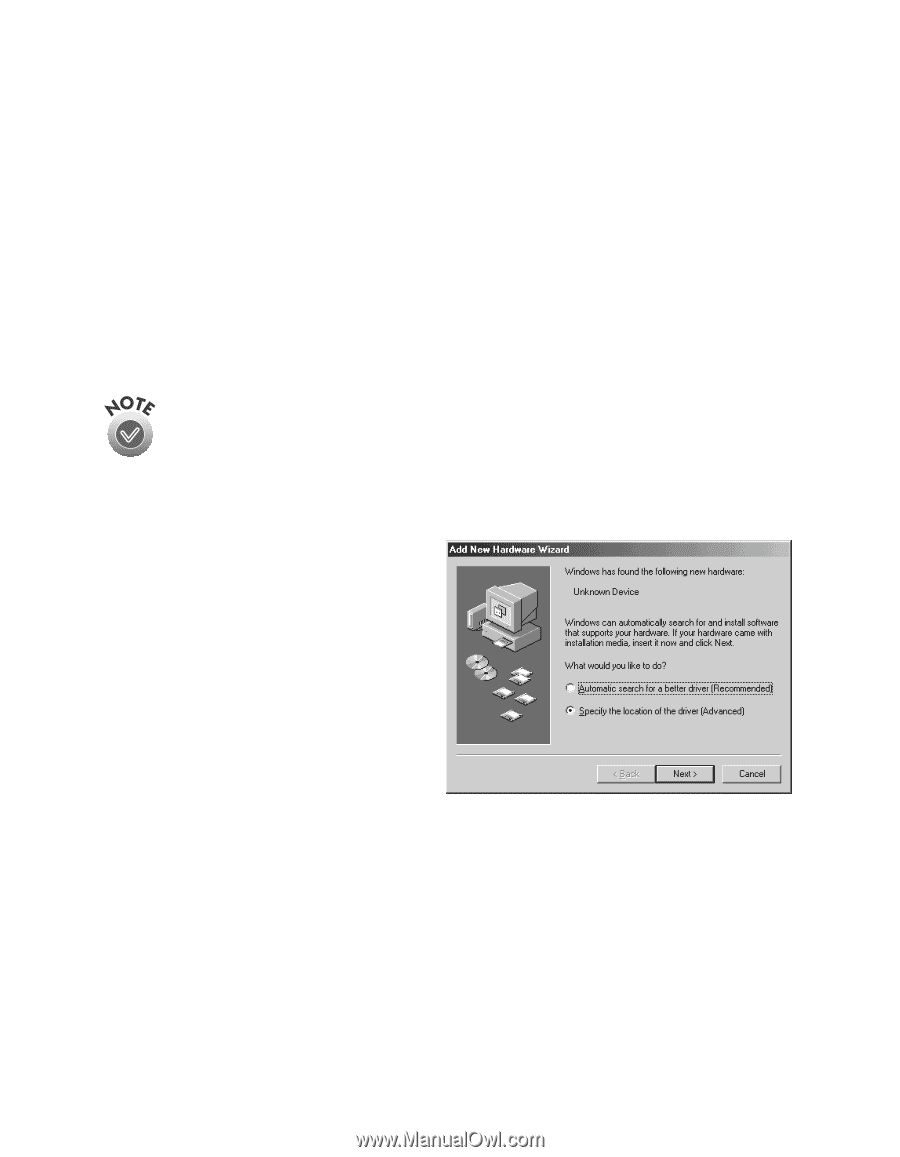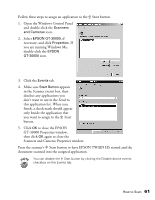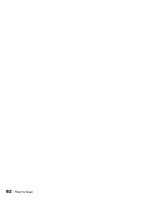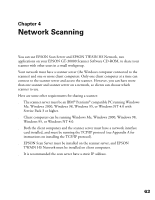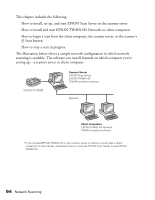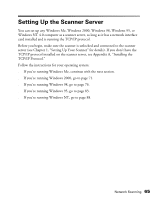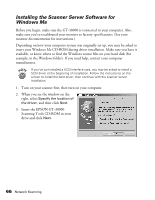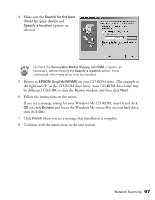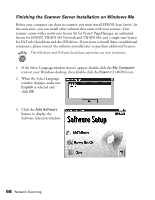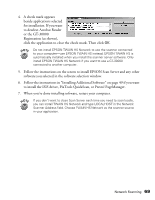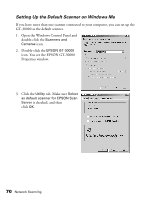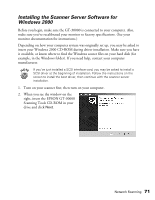Epson 30000 User Manual - Page 72
Installing the Scanner Server Software for Windows Me - gt scanner specifications
 |
UPC - 010343832800
View all Epson 30000 manuals
Add to My Manuals
Save this manual to your list of manuals |
Page 72 highlights
Installing the Scanner Server Software for Windows Me Before you begin, make sure the GT-30000 is connected to your computer. Also, make sure you've recalibrated your monitor to factory specifications. (See your monitor documentation for instructions.) Depending on how your computer system was originally set up, you may be asked to insert your Windows Me CD-ROM during driver installation. Make sure you have it available, or know where to find the Windows source files on your hard disk (for example, in the Windows folder). If you need help, contact your computer manufacturer. If you've just installed a SCSI interface card, you may be asked to install a SCSI driver at the beginning of installation. Follow the instructions on the screen to install the best driver, then continue with the scanner server installation. 1. Turn on your scanner first, then turn on your computer. 2. When you see the window on the right, select Specify the location of the driver, and then click Next. 3. Insert the EPSON GT-30000 Scanning Tools CD-ROM in your drive and click Next. 66 Network Scanning