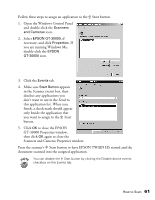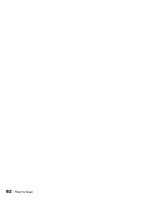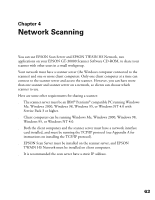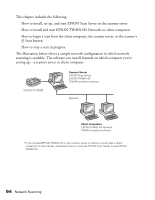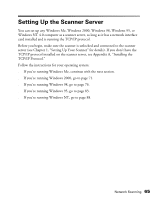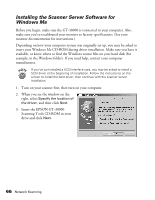Epson 30000 User Manual - Page 67
Open the Windows Control Panel, Scanners and Cameras Properties window.
 |
UPC - 010343832800
View all Epson 30000 manuals
Add to My Manuals
Save this manual to your list of manuals |
Page 67 highlights
Follow these steps to assign an application to the a Start button: 1. Open the Windows Control Panel and double-click the Scanners and Cameras icon. 2. Select EPSON GT-30000, if necessary, and click Properties. If you are running Windows Me, double-click the EPSON GT-30000 icon. 3. Click the Events tab. 4. Make sure Start Button appears in the Scanner events box, then deselect any applications you don't want to use in the Send to this application list. When you finish, a check mark should appear only beside the application that you want to assign to the a Start button. 5. Click OK to close the EPSON GT-30000 Properties window, then click OK again to close the Scanners and Cameras Properties window. Press the scanner's a Start button to have EPSON TWAIN HS started and the document scanned into the assigned application. You can disable the a Start button by clicking the Disable device events checkbox on the Events tab. How to Scan 61