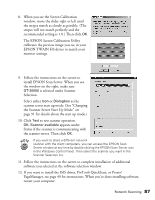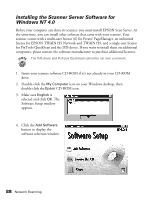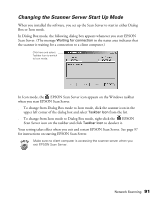Epson 30000 User Manual - Page 98
Setting Up Client Computers, Installing EPSON TWAIN HS Network
 |
UPC - 010343832800
View all Epson 30000 manuals
Add to My Manuals
Save this manual to your list of manuals |
Page 98 highlights
Setting Up Client Computers To set up a client computer, you'll need to know the IP address or host name of the scanner server. Also, make sure the TCP/IP protocol is installed. (See Appendix A, "Installing the TCP/IP Protocol," for instructions.) Installing EPSON TWAIN HS Network You must install EPSON TWAIN HS Network on the client computer before the client can use the network scanner. At the same time, you can install other software that came with your scanner. Your scanner comes with a multi-user license (6) for Presto! PageManager, an unlimited license for EPSON TWAIN HS Network and TWAIN HS, and a single-user license for PixTools QuickScan and the ISIS driver. If you want to install them on additional computers, please contact the software manufacturer to purchase additional licenses. The ISIS driver and PixTools QuickScan cannot be run over a network. 1. Insert the EPSON GT-30000 Scanner Software CD-ROM in the CD-ROM drive. If the Select Language window doesn't appear, double-click the My Computer icon on your desktop, and then double-click the Epson CD-ROM icon. 2. Make sure English is selected and click OK. The Software Setup window appears. 92 Network Scanning