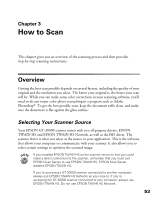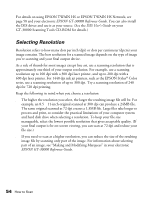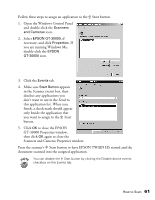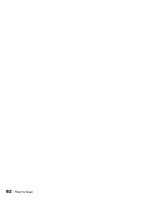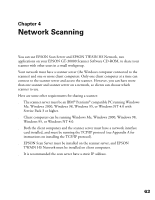Epson 30000 User Manual - Page 64
Scanning with EPSON TWAIN HS, The EPSON TWAIN HS main
 |
UPC - 010343832800
View all Epson 30000 manuals
Add to My Manuals
Save this manual to your list of manuals |
Page 64 highlights
Scanning with EPSON TWAIN HS Follow the steps below to scan a document using EPSON TWAIN HS or EPSON TWAIN HS Network: 1. Start your host application (for example, Presto! PageManager or any other application that supports EPSON TWAIN HS). 2. Select your scanner source. (Unless you change your source, you need to do this step only once.) For example, if you're using Presto! PageManager as your host application, click File, then Select Source. In the Select Source dialog box, select EPSON TWAIN HS. Then click Select. If you're accessing a network scanner connected to another computer, select EPSON TWAIN HS Network as your input source and click OK. You can't select EPSON TWAIN HS as your scanner source if you're using a network scanner and EPSON Scan Server is running. EPSON Scan Server disables EPSON TWAIN HS. For example, choose Acquire from Presto! PageManager's File menu. The EPSON TWAIN HS main window appears. 3. Choose the Document Source and Image Type. For example, if you're scanning a photograph, select Flatbed as your Document Source and 24-bit Color (Std) as your Image Type. When using the ADF, choose ADF-Single-sided or ADF-Double-sided as your Document Source. click to display a preview of the image click to start scanning 58 How to Scan