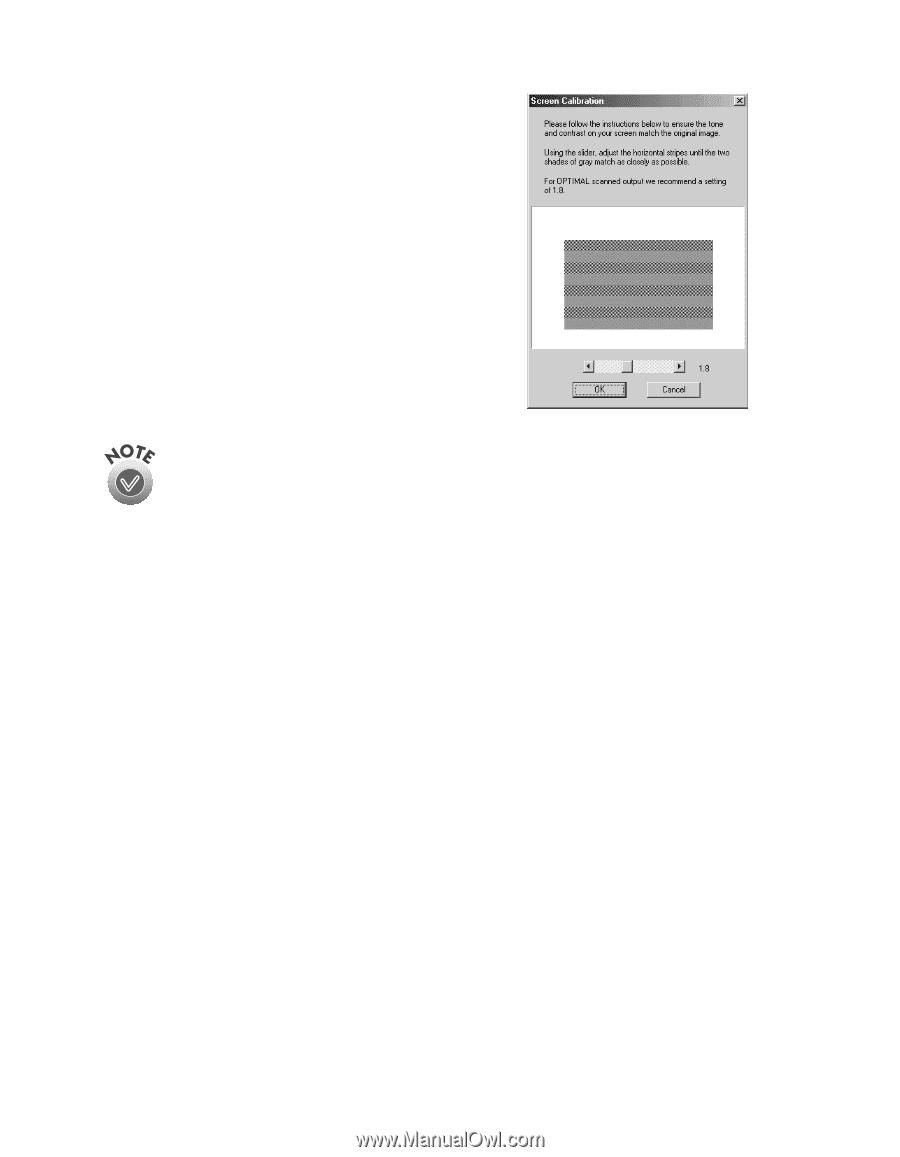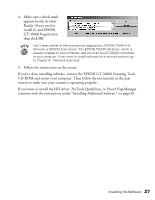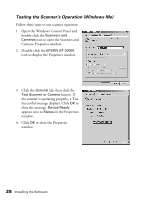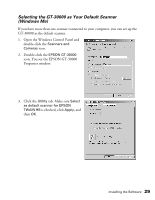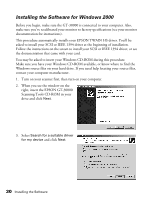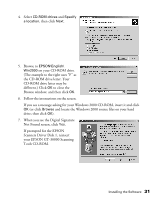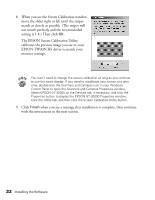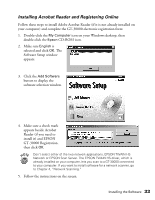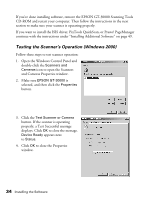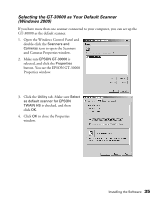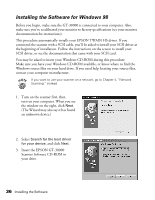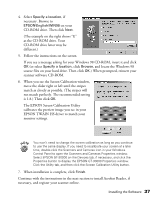Epson 30000 User Manual - Page 38
The EPSON Screen Calibration Utility, calibrates the preview image you see in your - gt driver windows 7
 |
UPC - 010343832800
View all Epson 30000 manuals
Add to My Manuals
Save this manual to your list of manuals |
Page 38 highlights
8. When you see the Screen Calibration window, move the slider right or left until the stripes match as closely as possible. (The stripes will not match perfectly and the recommended setting is 1.8.) Then click OK. The EPSON Screen Calibration Utility calibrates the preview image you see in your EPSON TWAIN HS driver to match your monitor settings. You won't need to change the screen calibration as long as you continue to use the same display. If you need to recalibrate your screen at a later time, double-click the Scanners and Cameras icon in your Windows Control Panel to open the Scanners and Cameras Properties window. Select EPSON GT-30000 on the Devices tab, if necessary, and click the Properties button to display the EPSON GT-30000 Properties window. Click the Utility tab, and then click the Screen Calibration Utility button. 9. Click Finish when you see a message that installation is complete, then continue with the instructions in the next section. 32 Installing the Software