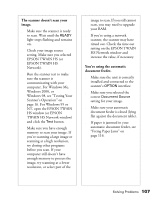Epson 30000 User Manual - Page 111
Problems and Solutions, Setup Problems - gt scanner troubleshooting
 |
UPC - 010343832800
View all Epson 30000 manuals
Add to My Manuals
Save this manual to your list of manuals |
Page 111 highlights
Problems and Solutions If you're having problems, this section answers some of the most common questions. For additional software troubleshooting tips, see your electronic EPSON GT-30000 Reference Guide. Setup Problems Your system doesn't recognize the scanner or EPSON TWAIN HS (or EPSON TWAIN HS Network) doesn't appear in the list where you select your scanner. s Check your cable connections. If your cable is securely connected to both the scanner and computer, try using a high quality, shielded SCSI cable, and be sure to restart your computer after you change the cable. s Make sure your scanner is on. If you opened your host application before you turned on the scanner, close your application and reopen it. If that doesn't work, restart your system. s Check the Plug and Play option for your computer; it should be active (Windows 95, 98, 2000 and Me only). s Turn off both your scanner and computer. Then turn on your scanner before you turn on the computer. s Make sure your SCSI board is installed correctly. s If the SCSI board is found, but not the scanner, check the SCSI terminator and ID. Make sure the SCSI ID doesn't conflict with another SCSI device. s If you've replaced your SCSI board or changed the SCSI ID, you may need to uninstall and reinstall your scanner software. s Check for IRQ conflicts with built-in options. s Check the System Device Manager in the Windows Control Panel. If there is an Unknown Device icon, select it and click Remove. s If all else fails, uninstall and reinstall your software. See the instructions for uninstalling software beginning on page 114. Solving Problems 105