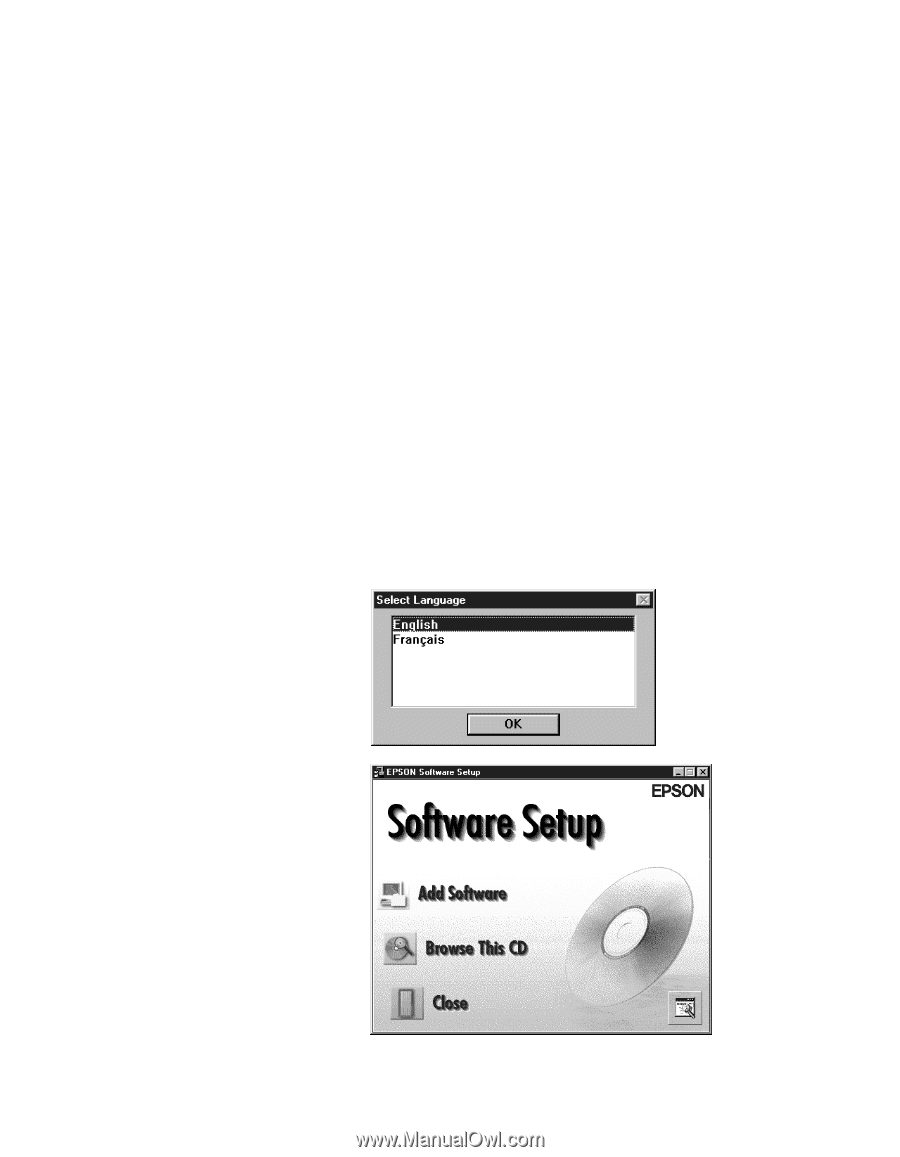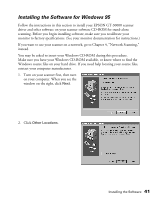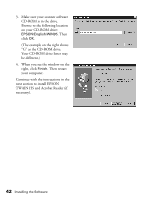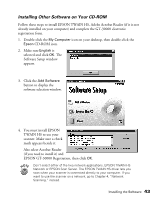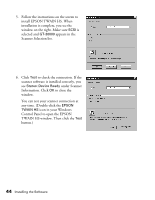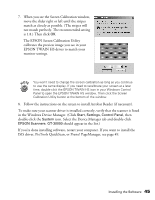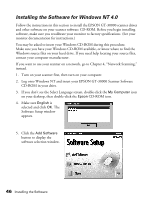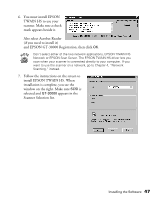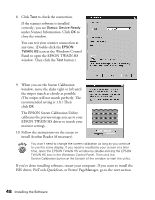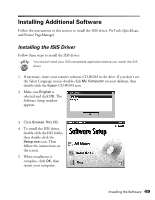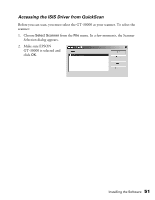Epson 30000 User Manual - Page 52
Installing the Software for Windows NT 4.0 - gt document scanner
 |
UPC - 010343832800
View all Epson 30000 manuals
Add to My Manuals
Save this manual to your list of manuals |
Page 52 highlights
Installing the Software for Windows NT 4.0 Follow the instructions in this section to install the EPSON GT-30000 scanner driver and other software on your scanner software CD-ROM. Before you begin installing software, make sure you recalibrate your monitor to factory specifications. (See your monitor documentation for instructions.) You may be asked to insert your Windows CD-ROM during this procedure. Make sure you have your Windows CD-ROM available, or know where to find the Windows source files on your hard drive. If you need help locating your source files, contact your computer manufacturer. If you want to use your scanner on a network, go to Chapter 4, "Network Scanning," instead. 1. Turn on your scanner first, then turn on your computer. 2. Log onto Windows NT and insert your EPSON GT-30000 Scanner Software CD-ROM in your drive. 3. If you don't see the Select Language screen, double-click the My Computer icon on your desktop, then double-click the Epson CD-ROM icon. 4. Make sure English is selected and click OK. The Software Setup window appears. 5. Click the Add Software button to display the software selection window. 46 Installing the Software