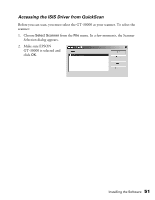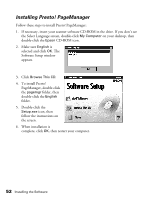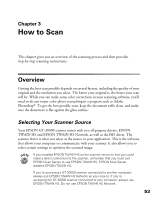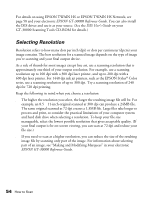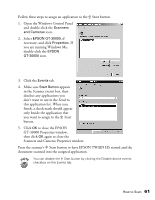Epson 30000 User Manual - Page 62
Step-by-Step Scanning Instructions, Loading the Automatic Document Feeder
 |
UPC - 010343832800
View all Epson 30000 manuals
Add to My Manuals
Save this manual to your list of manuals |
Page 62 highlights
Step-by-Step Scanning Instructions This section contains step-by-step instructions for scanning an image. Before you scan, make sure you've set up your scanner and installed the software as described in Chapter 1, "Setting Up Your Scanner." If you are scanning a document with multiple pages, see "Loading the Automatic Document Feeder" below. If you are scanning a single page, see "Placing a Single Original Document" on page 57. Loading the Automatic Document Feeder You can load up to 100 sheets in the automatic document feeder (ADF). First, make sure the document: s Has no wet ink on it. s Has no holes. s Is not ripped or wrinkled. s Has no staples or other objects attached that may damage the feeder. s Has no folds. s Is not a multipart form. s Is not bound. s Has no carbon coating. s Has no cut-out areas. When scanning high-quality color or halftone documents, it's best to open the ADF and scan documents manually. Don't open the ADF while scanning. You'll get an option error and possibly a paper feeding error. Always close the ADF before scanning or using the feeder. 56 How to Scan