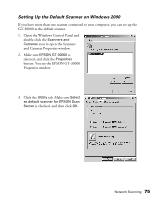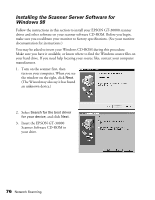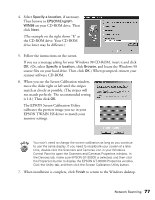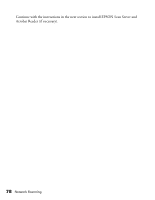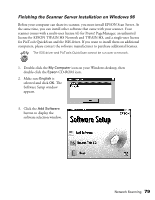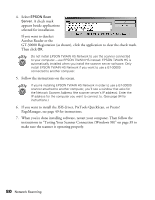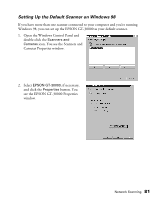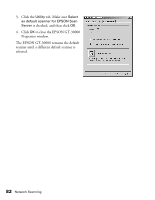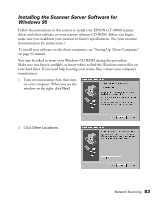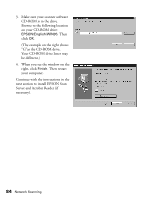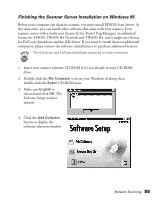Epson 30000 User Manual - Page 86
If you want to install the ISIS driver, PixTools QuickScan, or Presto
 |
UPC - 010343832800
View all Epson 30000 manuals
Add to My Manuals
Save this manual to your list of manuals |
Page 86 highlights
4. Select EPSON Scan Server. A check mark appears beside applications selected for installation. If you want to deselect Acrobat Reader or the GT-30000 Registration (as shown), click the application to clear the check mark. Then click OK. Do not install EPSON TWAIN HS Network to use the scanner connected to your computer-use EPSON TWAIN HS instead. EPSON TWAIN HS is automatically installed when you install the scanner server software. Only install EPSON TWAIN HS Network if you want to use a GT-30000 connected to another computer. 5. Follow the instructions on the screen. If you're installing EPSON TWAIN HS Network in order to use a GT-30000 scanner attached to another computer, you'll see a window that asks for the Network Scanner Address (the scanner server's IP address). Enter the IP address for the computer you want to connect to. (See page 94 for instructions.) 6. If you want to install the ISIS driver, PixTools QuickScan, or Presto! PageManager, see page 49 for instructions. 7. When you're done installing software, restart your computer. Then follow the instructions in "Testing Your Scanner Connection (Windows 98)" on page 39 to make sure the scanner is operating properly. 80 Network Scanning