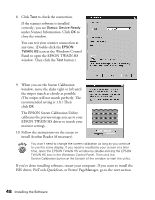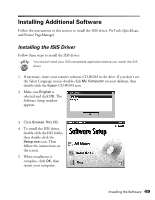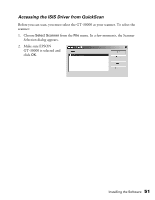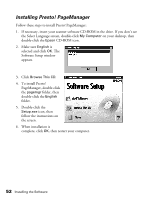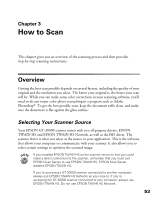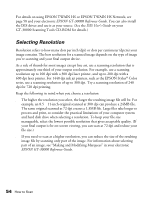Epson 30000 User Manual - Page 59
Chap 3-How to Scan, Overview, Selecting Your Scanner Source - gt color scanner
 |
UPC - 010343832800
View all Epson 30000 manuals
Add to My Manuals
Save this manual to your list of manuals |
Page 59 highlights
Chapter 3 How to Scan This chapter gives you an overview of the scanning process and then provides step-by-step scanning instructions. Overview Getting the best scan possible depends on several factors, including the quality of your original and the resolution you select. The better your original is, the better your scan will be. While you can make some color corrections in your scanning software, you'll need to do any major color photo retouching in a program such as Adobe Photoshop®. To get the best possible scan, keep the document table clean, and make sure the document is flat against the glass surface. Selecting Your Scanner Source Your EPSON GT-30000 scanner comes with two all-purpose drivers, EPSON TWAIN HS and EPSON TWAIN HS Network, as well as the ISIS driver. The scanner driver is what you select as the source in your application. This is the software that allows your computer to communicate with your scanner. It also allows you to select certain settings to optimize the scanned image. If you installed EPSON TWAIN HS on the scanner server so that you could make a direct connection to the scanner, remember that you must exit EPSON Scan Server to use EPSON TWAIN HS. EPSON Scan Server disables EPSON TWAIN HS. If you're accessing a GT-30000 scanner connected to another computer, always use EPSON TWAIN HS Network as your source. If you're accessing the GT-30000 scanner connected to your computer, always use EPSON TWAIN HS. Do not use EPSON TWAIN HS Network. 53