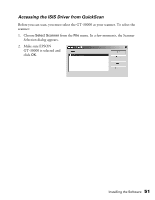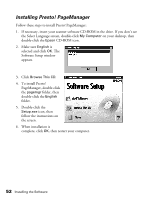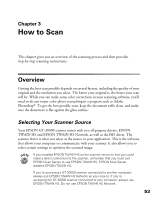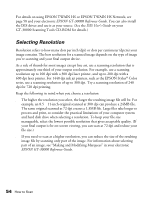Epson 30000 User Manual - Page 61
Scanning Color Images, Scaling (Resizing) Images, Batch Scanning
 |
UPC - 010343832800
View all Epson 30000 manuals
Add to My Manuals
Save this manual to your list of manuals |
Page 61 highlights
Scanning Color Images If the colors in your scanned image don't match those in your original document, try experimenting with the Unsharp Mask setting. Click the Destination button on the EPSON TWAIN HS or EPSON TWAIN HS Network main window to display the Destination window, and then select or deselect Unsharp Mask. Scaling (Resizing) Images If you plan to enlarge your image, it's better to enlarge it by scanning at a higher resolution rather than adjusting resolution in your application. Each time you modify an image, you lose some image quality. Keep in mind when you enlarge a small photo, you'll need to scan at a high enough resolution to retain your image quality, but not so high that your file size is too large to be efficient. Batch Scanning You can use batch scanning to save time. Batch scanning allows you to scan several images at once, or the same image with several different settings. For more information, see "Making and Modifying Marquees" in your electronic EPSON GT-30000 Reference Guide. How to Scan 55