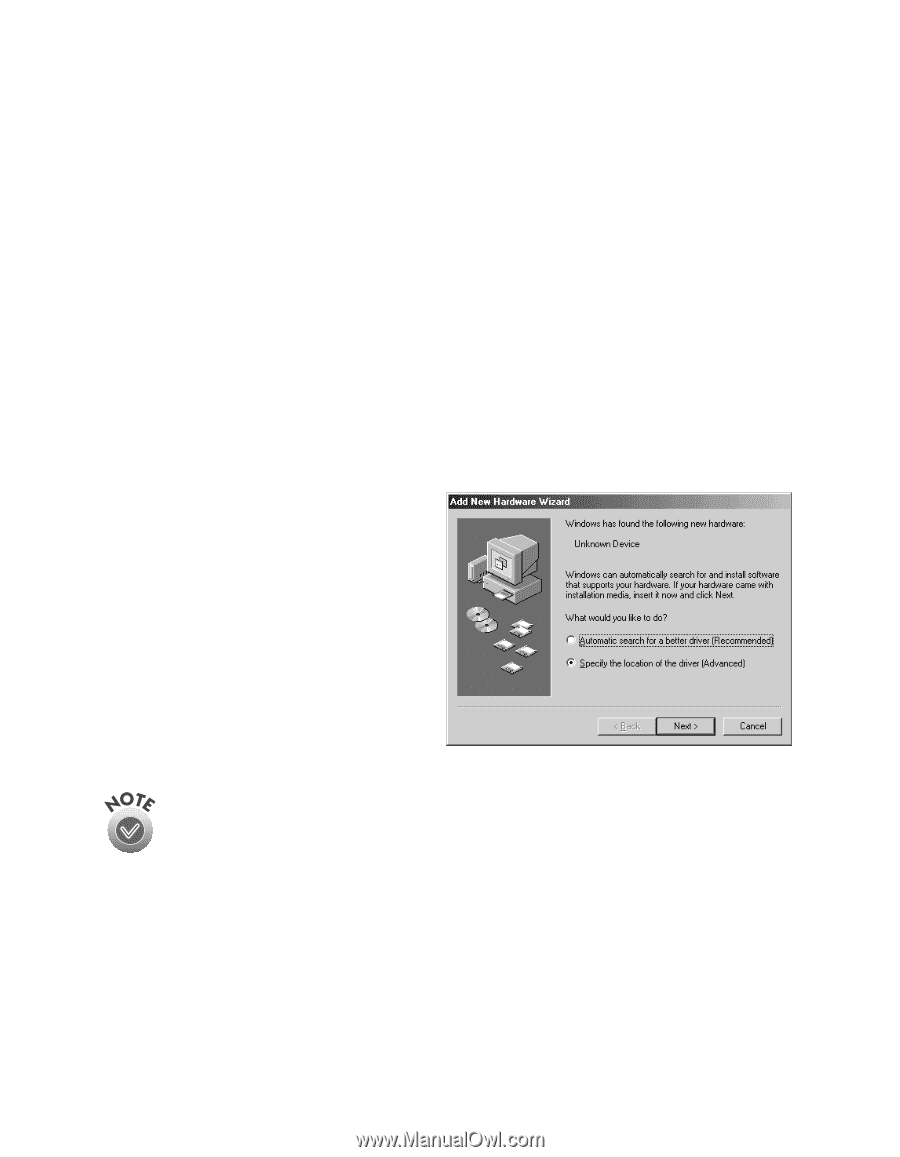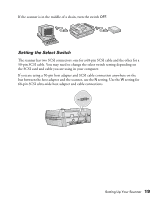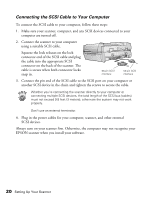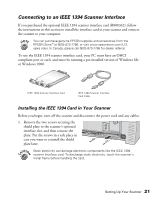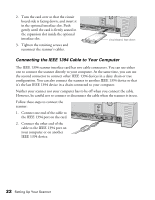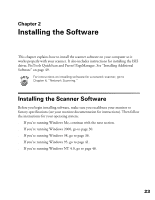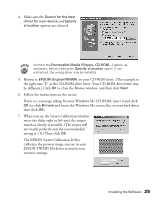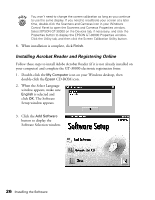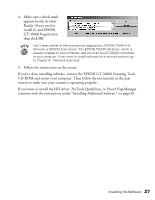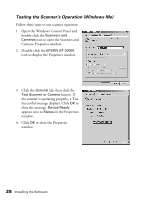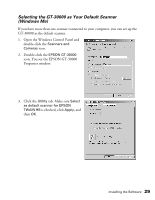Epson 30000 User Manual - Page 30
Installing the Software for Windows Me, Scanning Tools CD-ROM in your - gt specification
 |
UPC - 010343832800
View all Epson 30000 manuals
Add to My Manuals
Save this manual to your list of manuals |
Page 30 highlights
Installing the Software for Windows Me Before you begin, make sure the GT-30000 is connected to your computer. Also, make sure you've recalibrated your monitor to factory specifications (see your monitor documentation for instructions). This procedure automatically installs your EPSON TWAIN HS driver. You'll be asked to install your SCSI or IEEE 1394 driver at the beginning of installation. Follow the instructions on the screen to install your SCSI or IEEE 1394 driver, or see the documentation that came with your card. You may be asked to insert your Windows CD-ROM during this procedure. Make sure you have your Windows CD-ROM available, or know where to find the Windows source files on your hard drive. If you need help locating your source files, contact your computer manufacturer. 1. Turn on your scanner first, then turn on your computer. 2. When you see the window on the right, select Specify the location of the driver, and then click Next. 3. Insert the EPSON GT-30000 Scanning Tools CD-ROM in your drive. The Add New Hardware Wizard screen above illustrates a SCSI connection and may look slightly different for IEEE 1394 connections. 24 Installing the Software