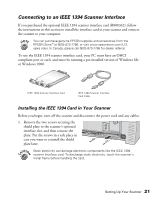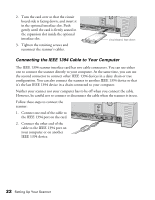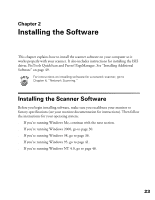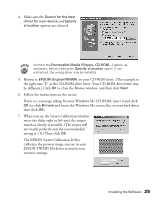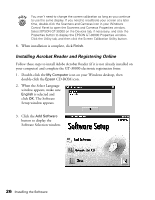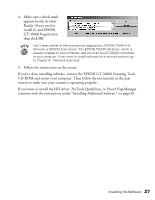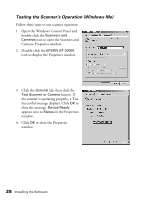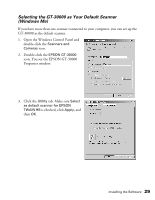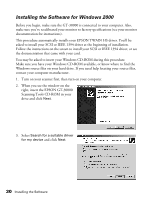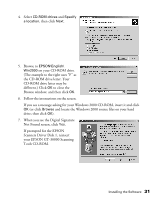Epson 30000 User Manual - Page 32
Installing Acrobat Reader and Registering Online, When the Select Language - gt windows 7
 |
UPC - 010343832800
View all Epson 30000 manuals
Add to My Manuals
Save this manual to your list of manuals |
Page 32 highlights
You won't need to change the screen calibration as long as you continue to use the same display. If you need to recalibrate your screen at a later time, double-click the Scanners and Cameras icon in your Windows Control Panel to open the Scanners and Cameras Properties window. Select EPSON GT-30000 on the Devices tab, if necessary, and click the Properties button to display the EPSON GT-30000 Properties window. Click the Utility tab, and then click the Screen Calibration Utility button. 8. When installation is complete, click Finish. Installing Acrobat Reader and Registering Online Follow these steps to install Adobe Acrobat Reader (if it is not already installed on your computer) and complete the GT-30000 electronic registration form: 1. Double-click the My Computer icon on your Windows desktop, then double-click the Epson CD-ROM icon. 2. When the Select Language window appears, make sure English is selected and click OK. The Software Setup window appears. 3. Click the Add Software button to display the Software Selection window. 26 Installing the Software