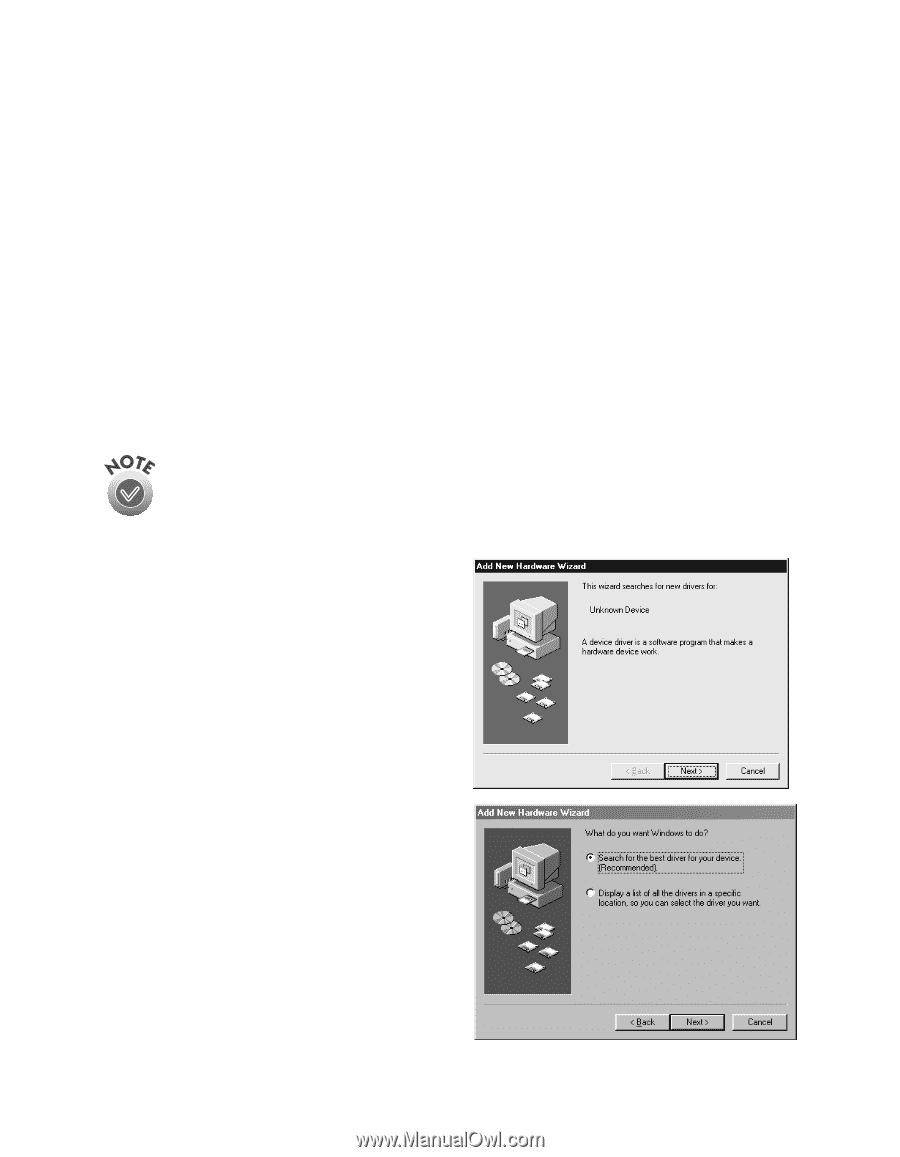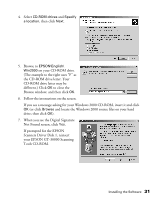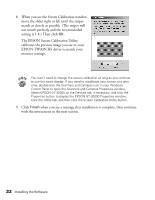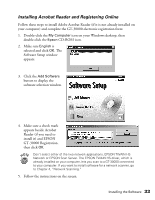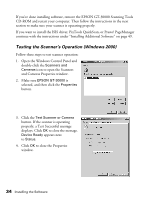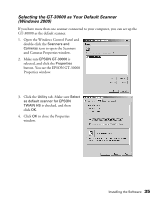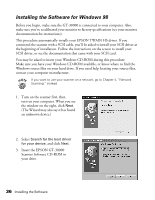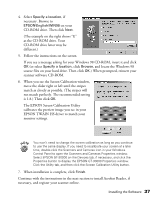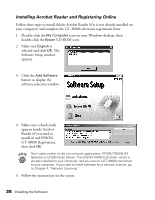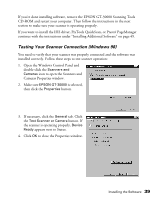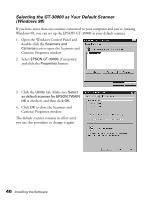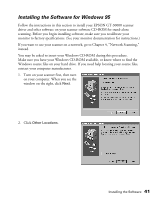Epson 30000 User Manual - Page 42
Installing the Software for Windows 98, Insert the EPSON GT-30000 - gt scanner cables
 |
UPC - 010343832800
View all Epson 30000 manuals
Add to My Manuals
Save this manual to your list of manuals |
Page 42 highlights
Installing the Software for Windows 98 Before you begin, make sure the GT-30000 is connected to your computer. Also, make sure you've recalibrated your monitor to factory specifications (see your monitor documentation for instructions). This procedure automatically installs your EPSON TWAIN HS driver. If you connected the scanner with a SCSI cable, you'll be asked to install your SCSI driver at the beginning of installation. Follow the instructions on the screen to install your SCSI driver, or see the documentation that came with your SCSI card. You may be asked to insert your Windows CD-ROM during this procedure. Make sure you have your Windows CD-ROM available, or know where to find the Windows source files on your hard drive. If you need help locating your source files, contact your computer manufacturer. If you want to use your scanner on a network, go to Chapter 4, "Network Scanning," instead. 1. Turn on the scanner first, then turn on your computer. When you see the window on the right, click Next. (The Wizard may also say it has found an unknown device.) 2. Select Search for the best driver for your device, and click Next. 3. Insert the EPSON GT-30000 Scanner Software CD-ROM in your drive. 36 Installing the Software