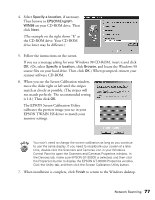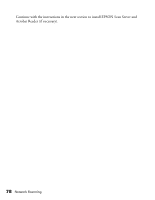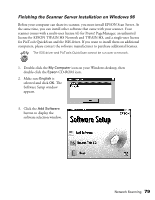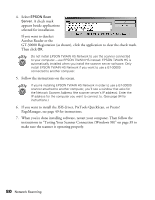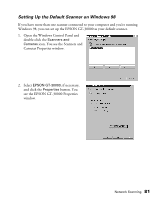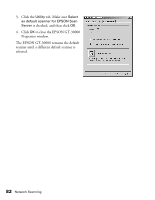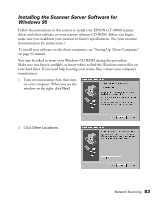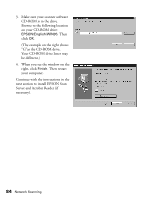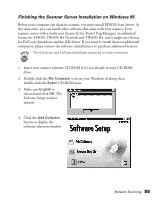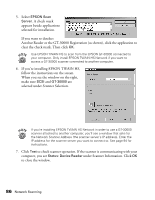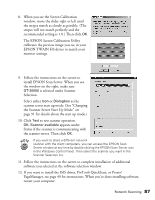Epson 30000 User Manual - Page 88
to close the EPSON GT-30000, Properties window.
 |
UPC - 010343832800
View all Epson 30000 manuals
Add to My Manuals
Save this manual to your list of manuals |
Page 88 highlights
3. Click the Utility tab. Make sure Select as default scanner for EPSON Scan Server is checked, and then click OK. 4. Click OK to close the EPSON GT-30000 Properties window. The EPSON GT-30000 remains the default scanner until a different default scanner is selected. 82 Network Scanning

82
Network Scanning
3.
Click the
Utility
tab. Make sure
Select
as default scanner for EPSON Scan
Server
is checked, and then click
OK
.
4.
Click
OK
to close the EPSON GT-30000
Properties window.
The EPSON GT-30000 remains the default
scanner until a different default scanner is
selected.