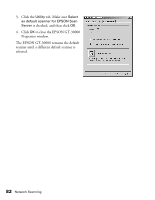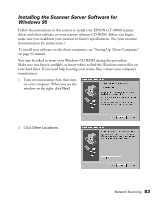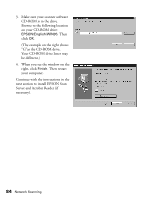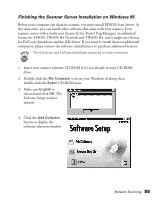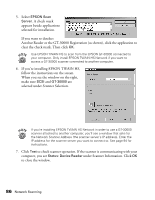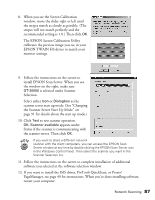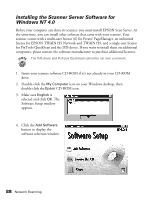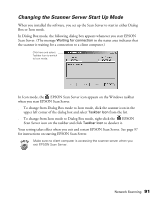Epson 30000 User Manual - Page 93
install EPSON Scan Server. When you see, the Scanner Server Start Up Mode - gt driver windows 10
 |
UPC - 010343832800
View all Epson 30000 manuals
Add to My Manuals
Save this manual to your list of manuals |
Page 93 highlights
8. When you see the Screen Calibration window, move the slider right or left until the stripes match as closely as possible. (The stripes will not match perfectly and the recommended setting is 1.8.) Then click OK. The EPSON Screen Calibration Utility calibrates the preview image you see in your EPSON TWAIN HS driver to match your monitor settings. 9. Follow the instructions on the screen to install EPSON Scan Server. When you see the window on the right, make sure GT-30000 is selected under Scanner Selection. Select either Icon or Dialogbox as the scanner server start up mode. (See "Changing the Scanner Server Start Up Mode" on page 91 for details about the start up mode.) 10. Click Test to test scanner operation. OK. Scanner available appears under Status if the scanner is communicating with the scanner server. Then click OK. If you want to share a different network scanner with the client computers, you can access the EPSON Scan Server window at any time by double-clicking the EPSON Scan Server icon in the Windows Control Panel. Then select the scanner you want in the Scanner Selection list. 11. Follow the instructions on the screen to complete installation of additional software you selected in the software selection window. 12. If you want to install the ISIS driver, PixTools QuickScan, or Presto! PageManager, see page 49 for instructions. When you're done installing software, restart your computer. Network Scanning 87