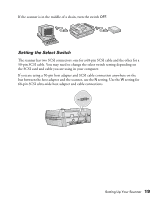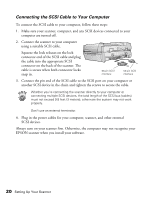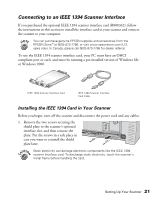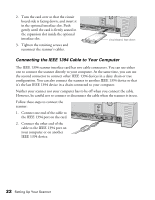Epson 30000 User Manual - Page 23
Connecting the Scanner to Your Computer, Connecting to a SCSI Interface
 |
UPC - 010343832800
View all Epson 30000 manuals
Add to My Manuals
Save this manual to your list of manuals |
Page 23 highlights
Connecting the Scanner to Your Computer You can connect the scanner to your computer in one of the following ways: s SCSI If you have a compatible PCI SCSI/SCSI 2 adapter board, or your computer has an ASPI-compliant SCSI 2 board (Adaptec® boards are recommended), you can connect the scanner with a SCSI 2 cable (micro DB 50-pin connector) not more than 9.8 feet (3 meters) long. If you want to use the 68-pin connector, you will need a SCSI 3 cable and SCSI ultra-wide 68-pin host adapter board. s IEEE 1394 If you have purchased the optional IEEE 1394 scanner interface card, you can connect the scanner to your PC with the IEEE 1394 cable. Your PC must have an OHCI compliant port or card, and must be running a pre-installed version of Windows Me or Windows 2000. For installation instructions, see page 21. Connecting to a SCSI Interface Before you connect the scanner, you must have an ASPI-compliant SCSI 2 interface board installed in your computer. Some computers come with a SCSI 2 board preinstalled; check your computer documentation. You may need to change the scanner's SCSI ID setting before you connect it to your computer. The scanner's SCSI ID number default setting is 2. If you need to change this number, turn the SCSI ID dial on the back panel. Be sure to choose a unique number that doesn't conflict with the ID number of other SCSI devices. SCSI ID dial Don't use SCSI ID 7, which is usually reserved for the SCSI interface in the computer. SCSI ID 0 and 1 are also not recommended, as these may be used for the hard disk. Setting Up Your Scanner 17