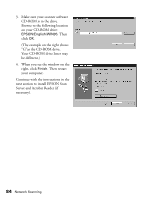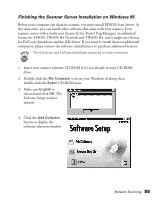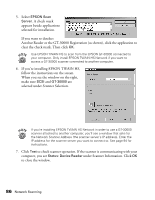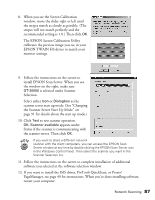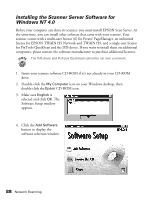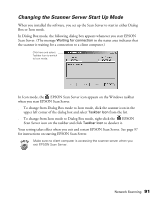Epson 30000 User Manual - Page 95
under Scanner Information. Click, GT-30000 Registration
 |
UPC - 010343832800
View all Epson 30000 manuals
Add to My Manuals
Save this manual to your list of manuals |
Page 95 highlights
5. Select EPSON Scan Server. A check mark appears beside applications selected for installation. If you want to deselect Acrobat Reader or the GT-30000 Registration (as shown), click the application to clear the check mark. Then click OK. Select EPSON TWAIN HS if you want to scan from the EPSON GT-30000 connected to your computer. Only install EPSON TWAIN HS Network if you want to access a network scanner connected to another computer. 6. If you're installing EPSON TWAIN HS, follow the instructions on the screen. When you see the window on the right, make sure SCSI and GT-30000 are selected under Scanner Selection. If you're installing EPSON TWAIN HS Network in order to use a GT-30000 scanner attached to another computer, you'll see a window that asks for the Network Scanner Address (the scanner server's IP address). Enter the IP address for the scanner server you want to connect to. See page 94 for instructions. 7. Click Test to check scanner operation. If the scanner is communicating with your computer, you see Status: Device Reader under Scanner Information. Click OK to close the window. Network Scanning 89