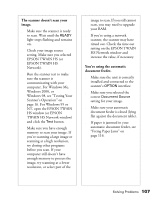Epson 30000 User Manual - Page 112
Scanner Problems, You are unable to connect to the, scanner when you click the, button., light doesn
 |
UPC - 010343832800
View all Epson 30000 manuals
Add to My Manuals
Save this manual to your list of manuals |
Page 112 highlights
You are unable to connect to the scanner when you click the Test button. s Check to make sure your cable is securely connected to both the scanner and computer. s Try a different cable. Try using a high quality, shielded SCSI cable, and be sure to restart your computer after you change the cable. s Turn off both the scanner and your computer. Then turn on your scanner before you turn on the computer. s Make sure your system is correctly terminated and there are no conflicting SCSI IDs. s If you're using a network scanner, check with your network administrator to see whether your computer is on a different router than the scanner server. If it is, make sure the router for the scanner server is configured to allow traffic from your network. s Uninstall and reinstall your software. See the instructions for uninstalling software beginning on page 114. Scanner Problems The READY light doesn't come on or flashes. s Check the scanner power cord. Make sure the power cord is securely plugged into the scanner and the power outlet, and that the scanner is turned on. s Check that the power outlet is working and provides sufficient power for the scanner. s If you're using the automatic document feeder and both the READY and ERROR lights are off, make sure the automatic document feeder is closed (lying flat against the document table). Also, make sure that the automatic document feeder doesn't have a paper jam and isn't out of paper. You installed a ZIP drive. Your ZIP drive may be interfering with your scanner. Disconnect your ZIP drive, then try using the scanner. 106 Solving Problems