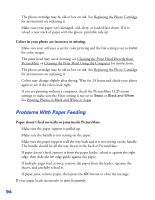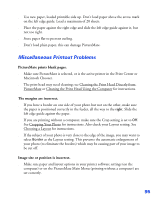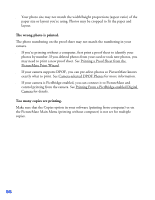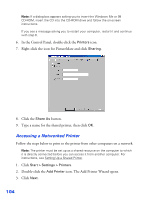Epson PictureMate User's Guide - Page 100
Uninstalling From a Macintosh Using OS X, Close Printer Setup Utility or Print Center. - drivers windows 7
 |
UPC - 010343849952
View all Epson PictureMate manuals
Add to My Manuals
Save this manual to your list of manuals |
Page 100 highlights
8. Click EPSON CardMonitor in the program list and click the Add/Remove button. Then follow the on-screen instructions. 9. Restart your computer when you're done. When you are ready to reinstall the PictureMate software, follow the instructions for your operating system in your Using PictureMate With a Computer book. Note: Remember that you don't need to reinstall Film Factory or on-screen User's Guide, and you won't see the license agreement. Uninstalling From a Macintosh Using OS X Follow these steps to uninstall Epson PhotoStarter and Card Monitor, and your PictureMate driver: 1. Open your Applications folder. 2. Drag the EPSON Card Monitor and EPSON PhotoStarter3 for X folders to the trash. 3. Open the Utilities folder (in the Applications folder). 4. Double-click the Printer Setup Utility or Print Center icon. 5. Select PictureMate and click Delete. 6. Close Printer Setup Utility or Print Center. When you are ready to reinstall the PictureMate software, follow the instructions for your operating system in your Using PictureMate With a Computer booklet. Note: Remember that you don't need to reinstall Film Factory or your on-screen User's Guide, and you won't see the license agreement. Uninstalling From a Macintosh Using OS 9 1. Close all applications. 2. Insert the PictureMate software CD-ROM. 3. In the Epson window, scroll down and double-click the Drivers folder. 4. Double-click the English folder, then double-click the OS 9 folder. 99