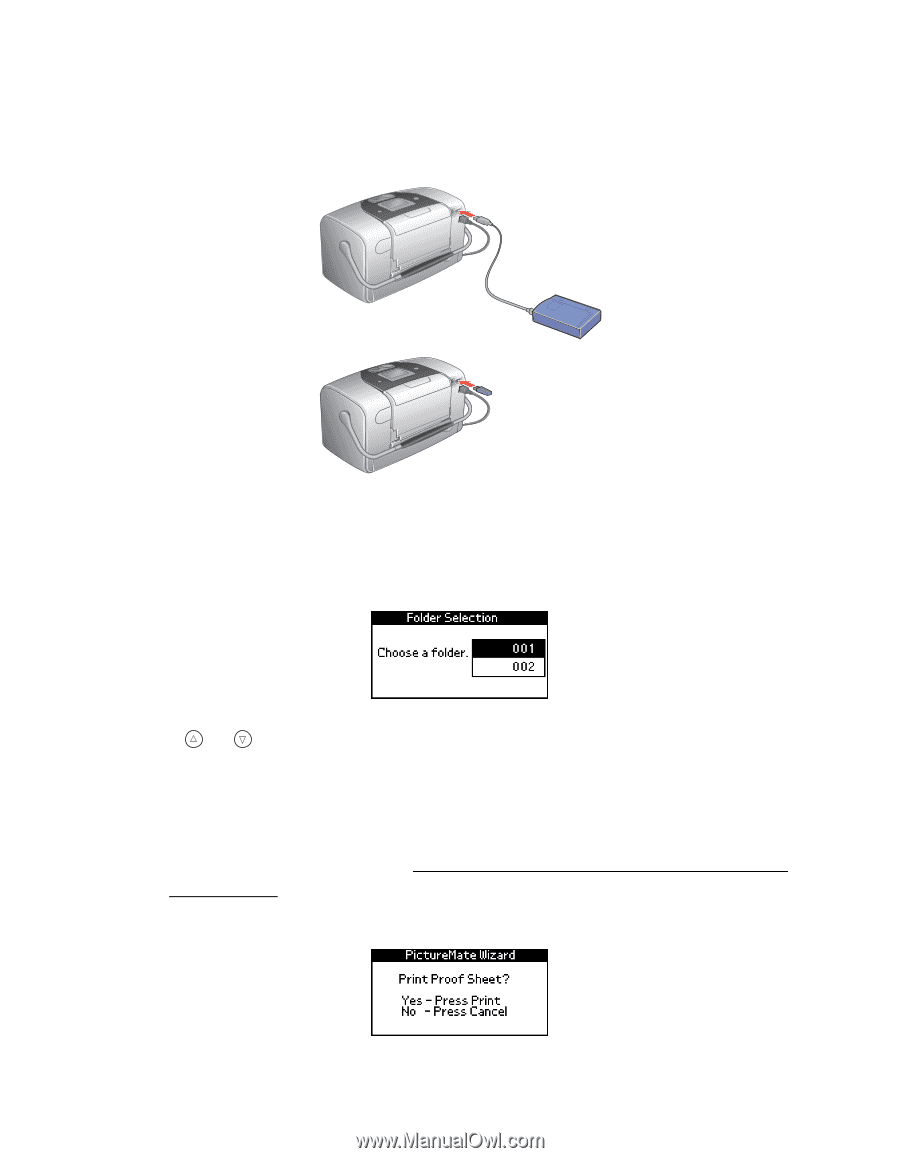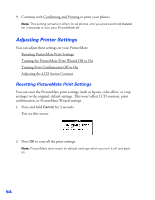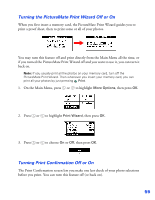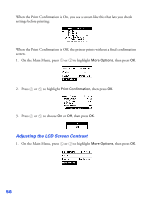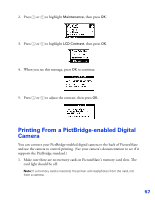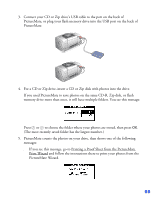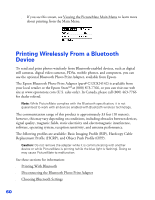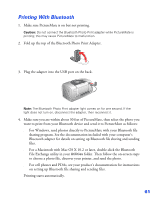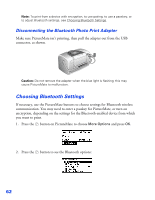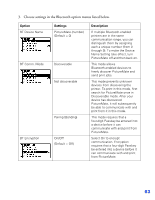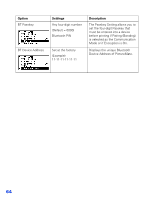Epson PictureMate User's Guide - Page 60
Print Wizard, PictureMate Wizard.
 |
UPC - 010343849952
View all Epson PictureMate manuals
Add to My Manuals
Save this manual to your list of manuals |
Page 60 highlights
3. Connect your CD or Zip drive's USB cable to the port on the back of PictureMate, or plug your flash memory drive into the USB port on the back of PictureMate. 4. For a CD or Zip drive, insert a CD or Zip disk with photos into the drive. If you used PictureMate to save photos on the same CD-R, Zip disk, or flash memory drive more than once, it will have multiple folders. You see this message: Press or to choose the folder where your photos are stored, then press OK. (The most recently saved folder has the largest number.) 5. PictureMate counts the photos on your drive, then shows one of the following messages: ■ If you see this message, go to Printing a Proof Sheet from the PictureMate Print Wizard and follow the instructions there to print your photos from the PictureMate Wizard. 59