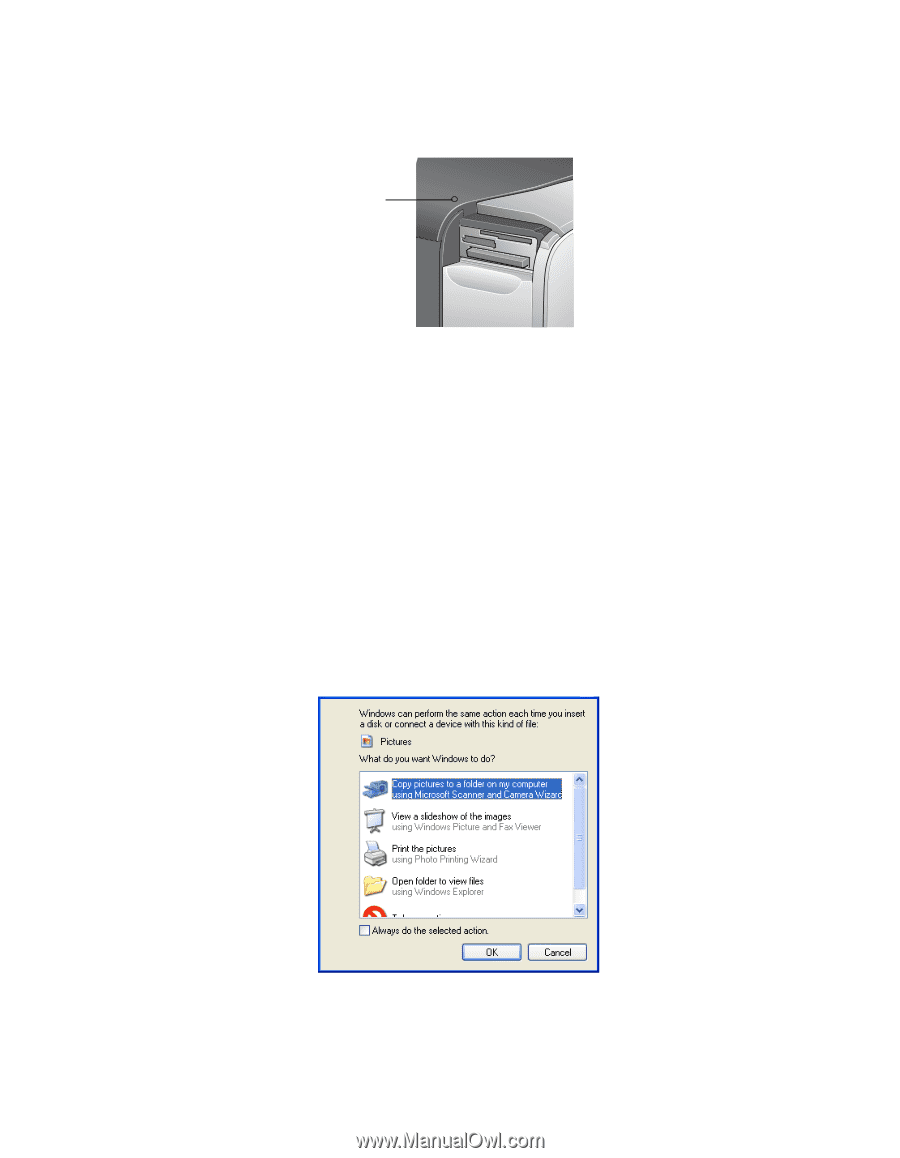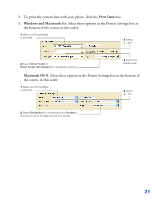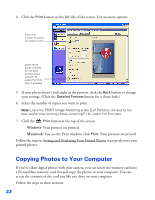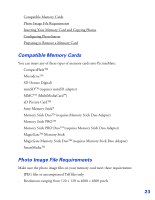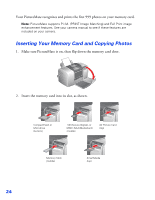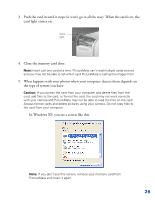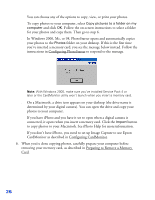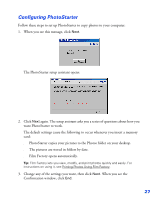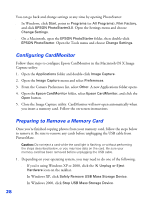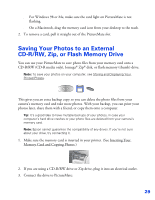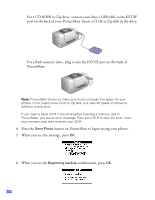Epson PictureMate User's Guide - Page 26
What happens with your photos when your computer detects them depends on, In Windows XP
 |
UPC - 010343849952
View all Epson PictureMate manuals
Add to My Manuals
Save this manual to your list of manuals |
Page 26 highlights
3. Push the card in until it stops (it won't go in all the way). When the card is in, the card light comes on. Card light 4. Close the memory card door. Note: Insert just one card at a time. PictureMate can't read multiple cards at once and you may not be able to tell which card PictureMate is taking the images from. 5. What happens with your photos when your computer detects them depends on the type of system you have: Caution: If you access the card from your computer and delete files from the card, add files to the card, or format the card, the card may not work correctly with your camera and PictureMate may not be able to read the files on the card. Always format cards and delete pictures using your camera. Do not copy files to the card from your computer. ■ In Windows XP, you see a screen like this: Note: If you don't see this screen, remove your memory card from PictureMate and insert it again. 25