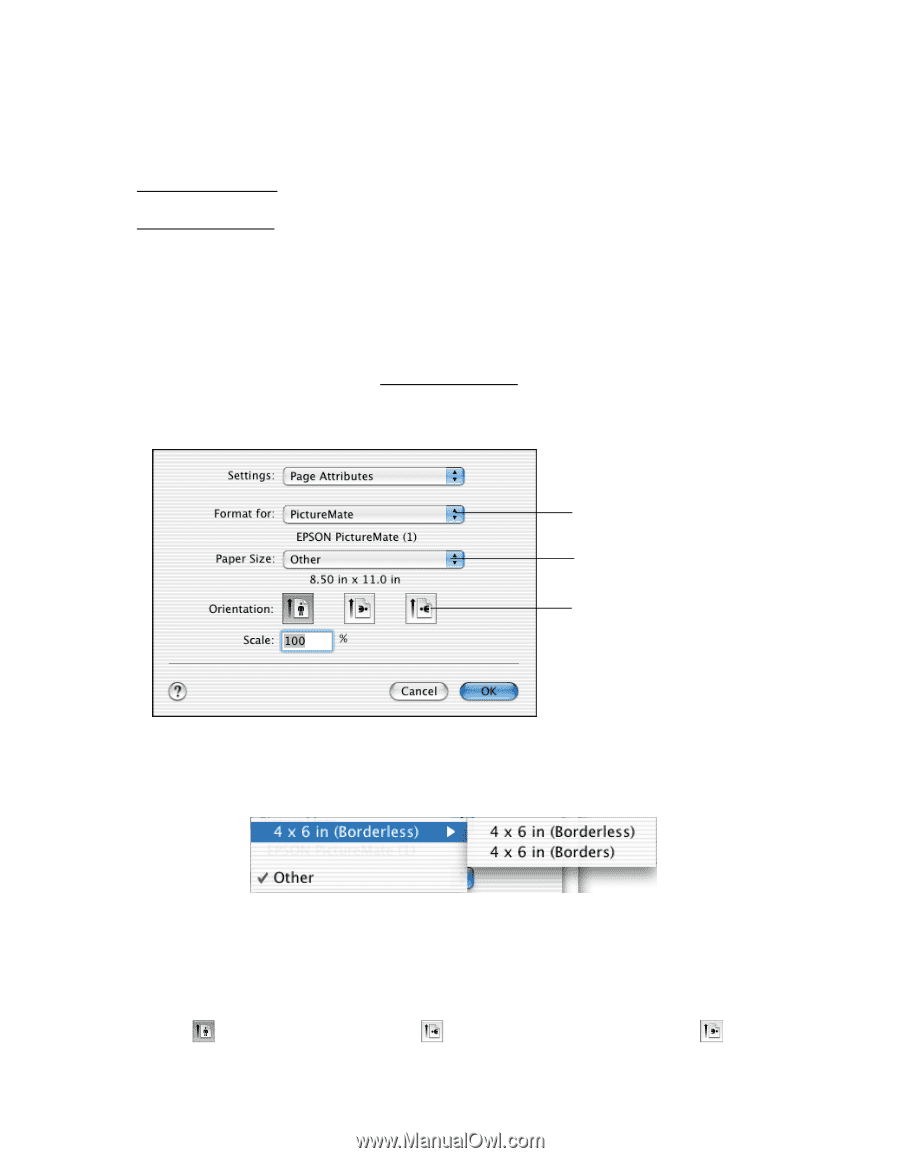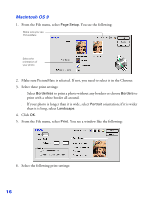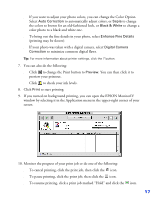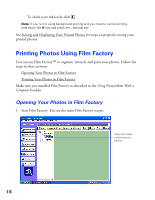Epson PictureMate User's Guide - Page 14
Printing From a Macintosh Computer, Macintosh OS X
 |
UPC - 010343849952
View all Epson PictureMate manuals
Add to My Manuals
Save this manual to your list of manuals |
Page 14 highlights
Printing From a Macintosh Computer Follow the steps below for the operating system you are printing from: ■ Macintosh OS X ■ Macintosh OS 9 Macintosh OS X If you're printing from an OS X compatible application, follow the steps below to print a photo. (If you're using an application that's compatible only with Macintosh® Classic mode, follow the steps in Macintosh OS 9 instead.) 1. From the File menu, select Page Setup. You see this menu: Select PictureMate Select 4 × 6 in (Borderless) or 4 × 6 in (Borders) Select the Orientation setting 2. Open the Paper Size menu and place your cursor on a 4 × 6 in option. You see these extended options: Select 4 × 6 in (Borderless) to print without any borders. Select 4 × 6 in (Borders) to print with a white border all around. 3. Select the direction you want your photo to print as the Orientation setting. Select for vertical orientation, for horizontal facing right, or for horizontal facing left. 13