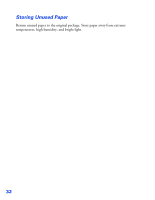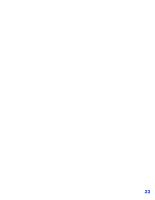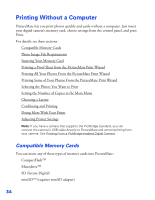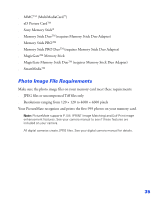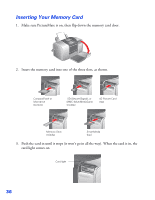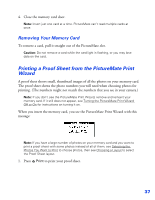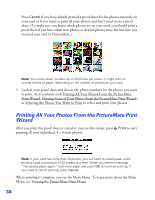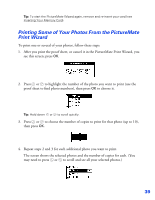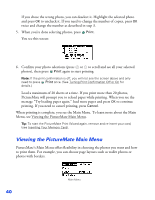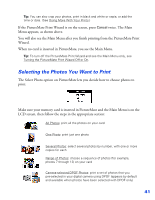Epson PictureMate User's Guide - Page 37
Inserting Your Memory Card
 |
UPC - 010343849952
View all Epson PictureMate manuals
Add to My Manuals
Save this manual to your list of manuals |
Page 37 highlights
Inserting Your Memory Card 1. Make sure PictureMate is on, then flip down the memory card door. 2. Insert the memory card into one of the three slots, as shown. CompactFlash or Microdrive (bottom) SD (Secure Digital), or MMC (MultiMediaCard) (middle) xD Picture Card (top) Memory Stick (middle) SmartMedia (top) 3. Push the card in until it stops (it won't go in all the way). When the card is in, the card light comes on. Card light 36
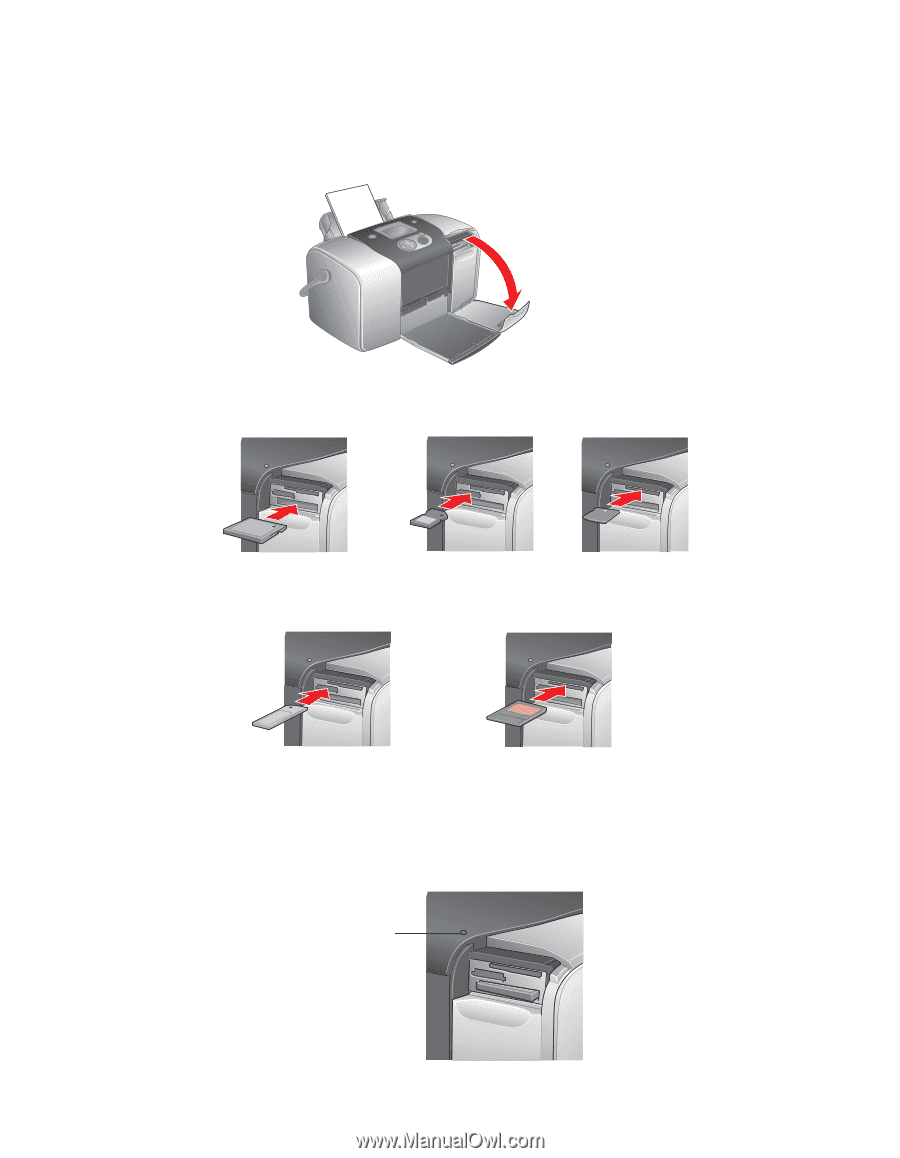
36
Inserting Your Memory Card
1.
Make sure PictureMate is on, then flip down the memory card door.
2.
Insert the memory card into one of the three slots, as shown.
3.
Push the card in until it stops (it won’t go in all the way). When the card is in, the
card light comes on.
CompactFlash or
Microdrive
(bottom)
Memory Stick
(middle)
SD (Secure Digital), or
MMC (MultiMediaCard)
(middle)
xD Picture Card
(top)
SmartMedia
(top)
Card light