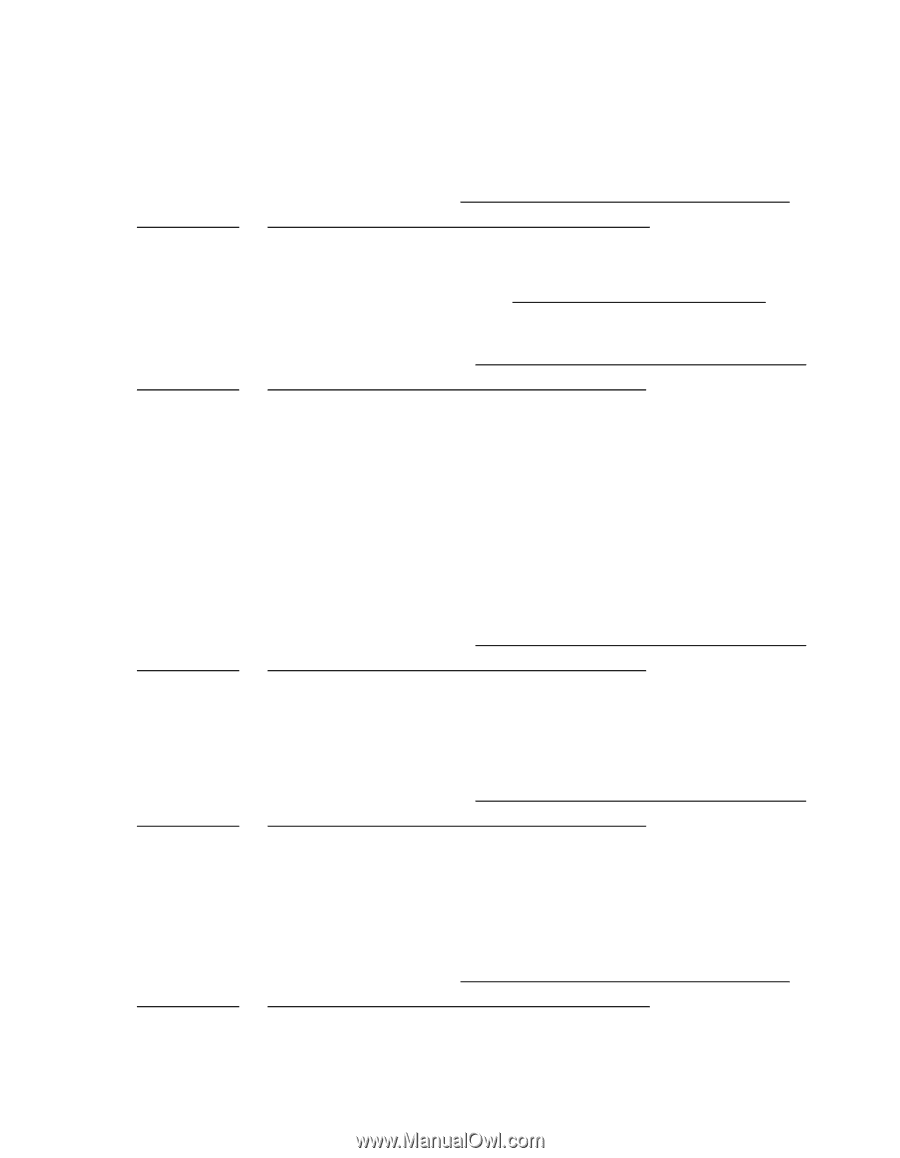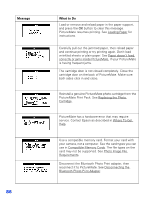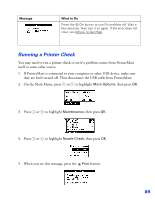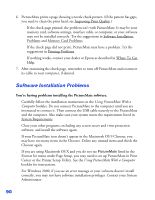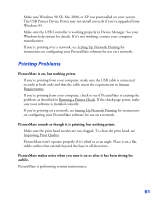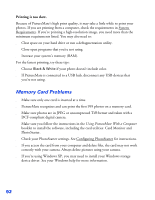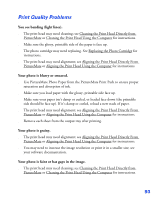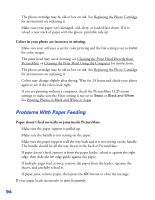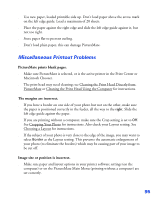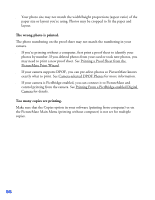Epson PictureMate User's Guide - Page 94
Print Quality Problems, Use PictureMate Photo Paper from the PictureMate Print Pack to ensure proper
 |
UPC - 010343849952
View all Epson PictureMate manuals
Add to My Manuals
Save this manual to your list of manuals |
Page 94 highlights
Print Quality Problems You see banding (light lines). ■ The print head may need cleaning; see Cleaning the Print Head Directly from PictureMate or Cleaning the Print Head Using the Computer for instructions. ■ Make sure the glossy, printable side of the paper is face up. ■ The photo cartridge may need replacing. See Replacing the Photo Cartridge for instructions. ■ The print head may need alignment; see Aligning the Print Head Directly From PictureMate or Aligning the Print Head Using the Computer for instructions. Your photo is blurry or smeared. ■ Use PictureMate Photo Paper from the PictureMate Print Pack to ensure proper saturation and absorption of ink. ■ Make sure you load paper with the glossy, printable side face up. ■ Make sure your paper isn't damp or curled, or loaded face down (the printable side should be face up). If it's damp or curled, reload a new stack of paper. ■ The print head may need alignment; see Aligning the Print Head Directly From PictureMate or Aligning the Print Head Using the Computer for instructions. ■ Remove each sheet from the output tray after printing. Your photo is grainy. ■ The print head may need alignment; see Aligning the Print Head Directly From PictureMate or Aligning the Print Head Using the Computer for instructions. ■ You may need to increase the image resolution or print it in a smaller size; see your software documentation. Your photo is faint or has gaps in the image. ■ The print head may need cleaning; see Cleaning the Print Head Directly from PictureMate or Cleaning the Print Head Using the Computer for instructions. 93