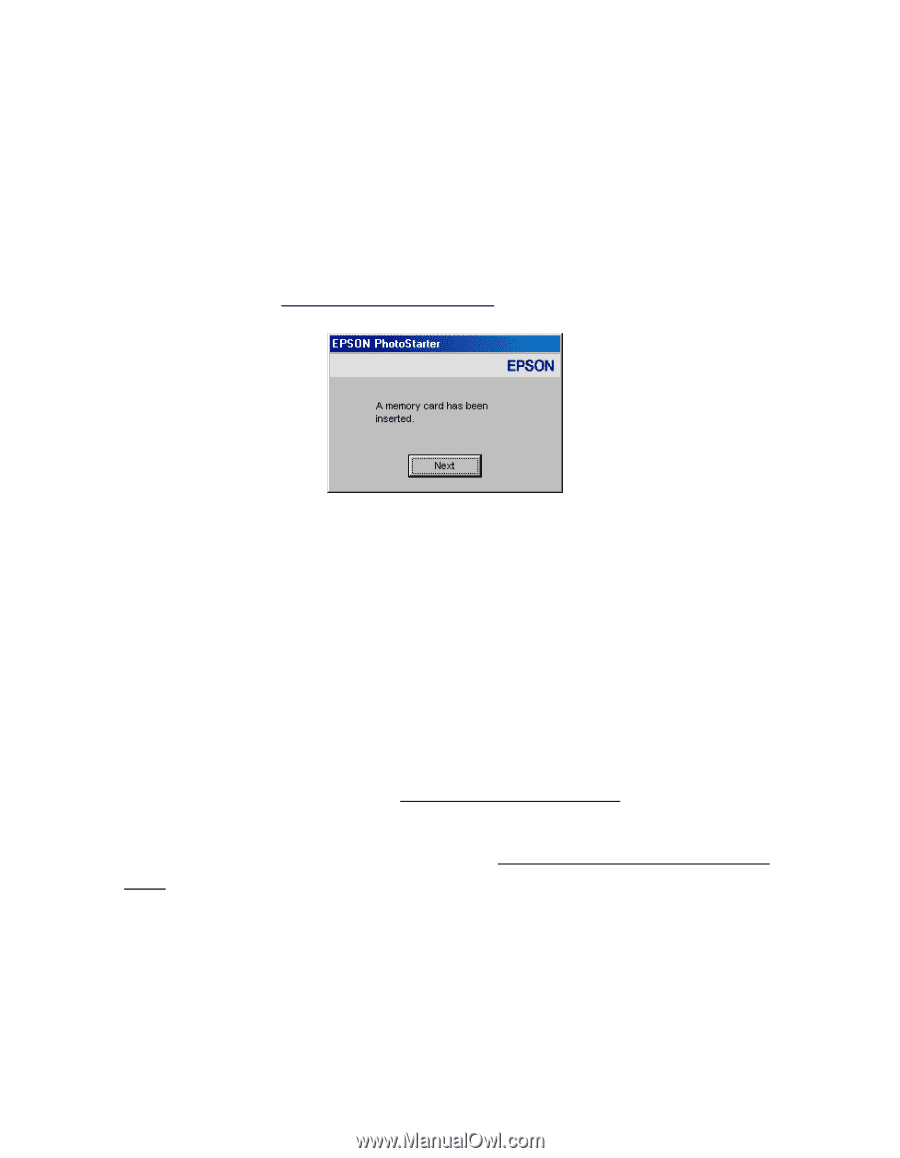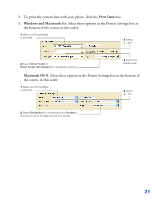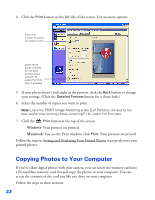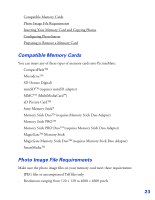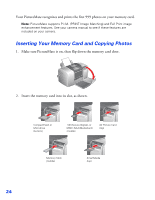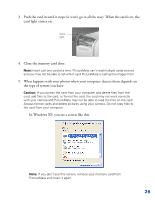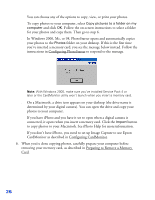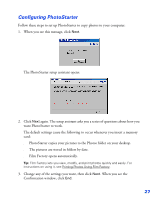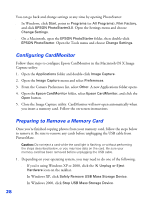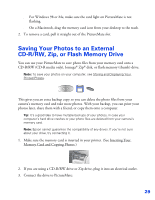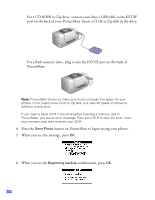Epson PictureMate User's Guide - Page 27
connected, it opens when you insert a memory card. Click
 |
UPC - 010343849952
View all Epson PictureMate manuals
Add to My Manuals
Save this manual to your list of manuals |
Page 27 highlights
You can choose any of the options to copy, view, or print your photos. To copy photos to your computer, select Copy pictures to a folder on my computer and click OK. Follow the on-screen instructions to select a folder for your photos and copy them. Then go to step 6. ■ In Windows 2000, Me, or 98, PhotoStarter opens and automatically copies your photos to the Photos folder on your desktop. If this is the first time you've inserted a memory card, you see the message below instead. Follow the instructions in Configuring PhotoStarter to respond to the message. Note: With Windows 2000, make sure you've installed Service Pack 4 or later or the CardMonitor utility won't launch when you insert a memory card. ■ On a Macintosh, a drive icon appears on your desktop (the drive name is determined by your digital camera). You can open the drive and copy your photos to your computer. If you have iPhoto and you have it set to open when a digital camera is connected, it opens when you insert a memory card. Click the Import button to copy photos to your Macintosh. See iPhoto Help for more information. If you don't have iPhoto, you need to set up Image Capture to use Epson CardMonitor as described in Configuring CardMonitor. 6. When you're done copying photos, carefully prepare your computer before removing your memory card, as described in Preparing to Remove a Memory Card. 26