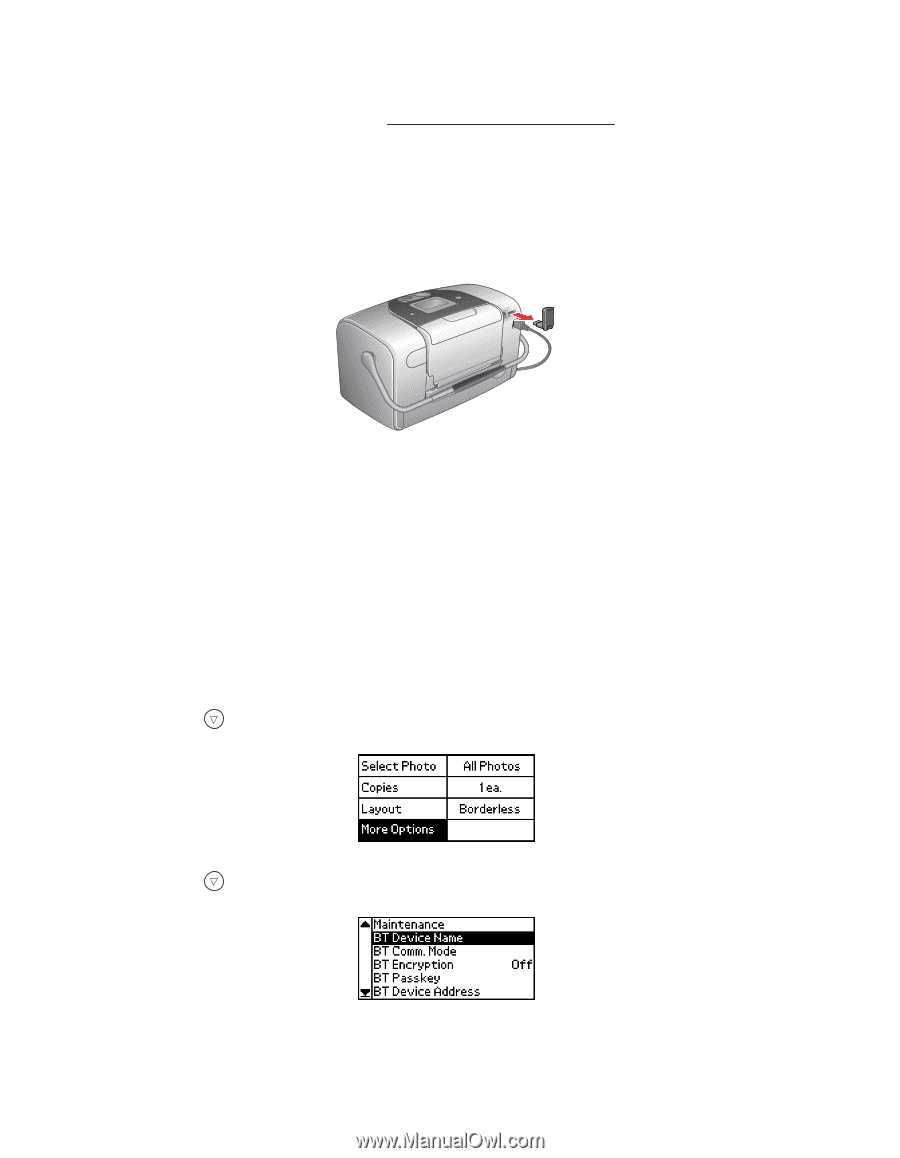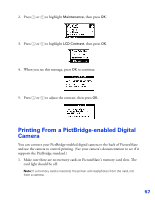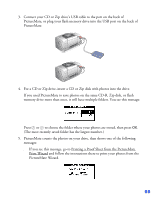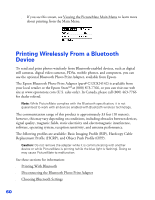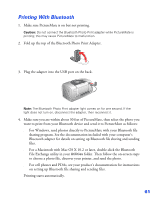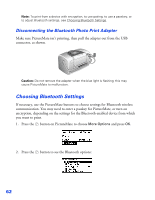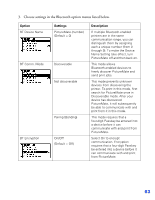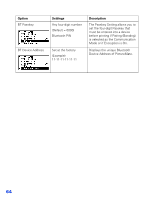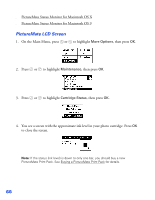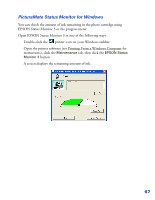Epson PictureMate User's Guide - Page 63
Choosing Bluetooth Settings, Disconnecting the Bluetooth Photo Print Adapter
 |
UPC - 010343849952
View all Epson PictureMate manuals
Add to My Manuals
Save this manual to your list of manuals |
Page 63 highlights
Note: To print from a device with encryption, to use pairing, to use a passkey, or to adjust Bluetooth settings, see Choosing Bluetooth Settings. Disconnecting the Bluetooth Photo Print Adapter Make sure PictureMate isn't printing, then pull the adapter out from the USB connector, as shown. Caution: Do not remove the adapter when the blue light is flashing; this may cause PictureMate to malfunction. Choosing Bluetooth Settings If necessary, use the PictureMate buttons to choose settings for Bluetooth wireless communication. You may need to enter a passkey for PictureMate, or turn on encryption, depending on the settings for the Bluetooth-enabled device from which you want to print. 1. Press the button on PictureMate to choose More Options and press OK. 2. Press the button to see the Bluetooth options: 62