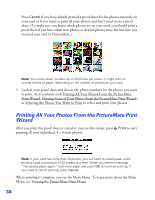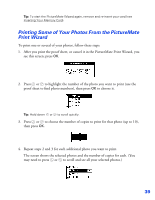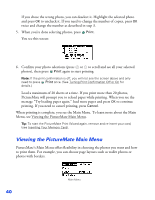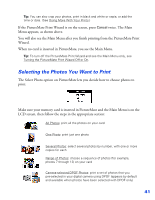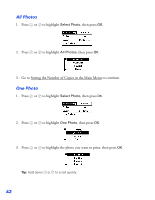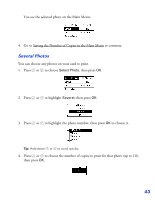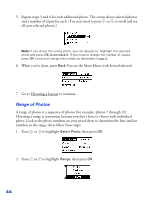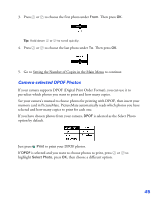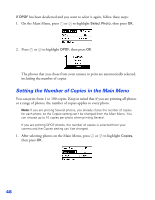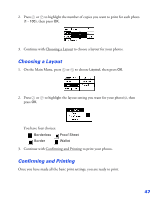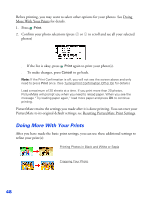Epson PictureMate User's Guide - Page 44
Several Photos, Go to Setting the Number of Copies in the Main Menu
 |
UPC - 010343849952
View all Epson PictureMate manuals
Add to My Manuals
Save this manual to your list of manuals |
Page 44 highlights
You see the selected photo on the Main Menu: 4. Go to Setting the Number of Copies in the Main Menu to continue. Several Photos You can choose any photos on your card to print. 1. Press or to choose Select Photo, then press OK. 2. Press or to highlight Several, then press OK. 3. Press or to highlight the photo number, then press OK to choose it. Tip: Hold down or to scroll quickly. 4. Press or to choose the number of copies to print for that photo (up to 10), then press OK. 43
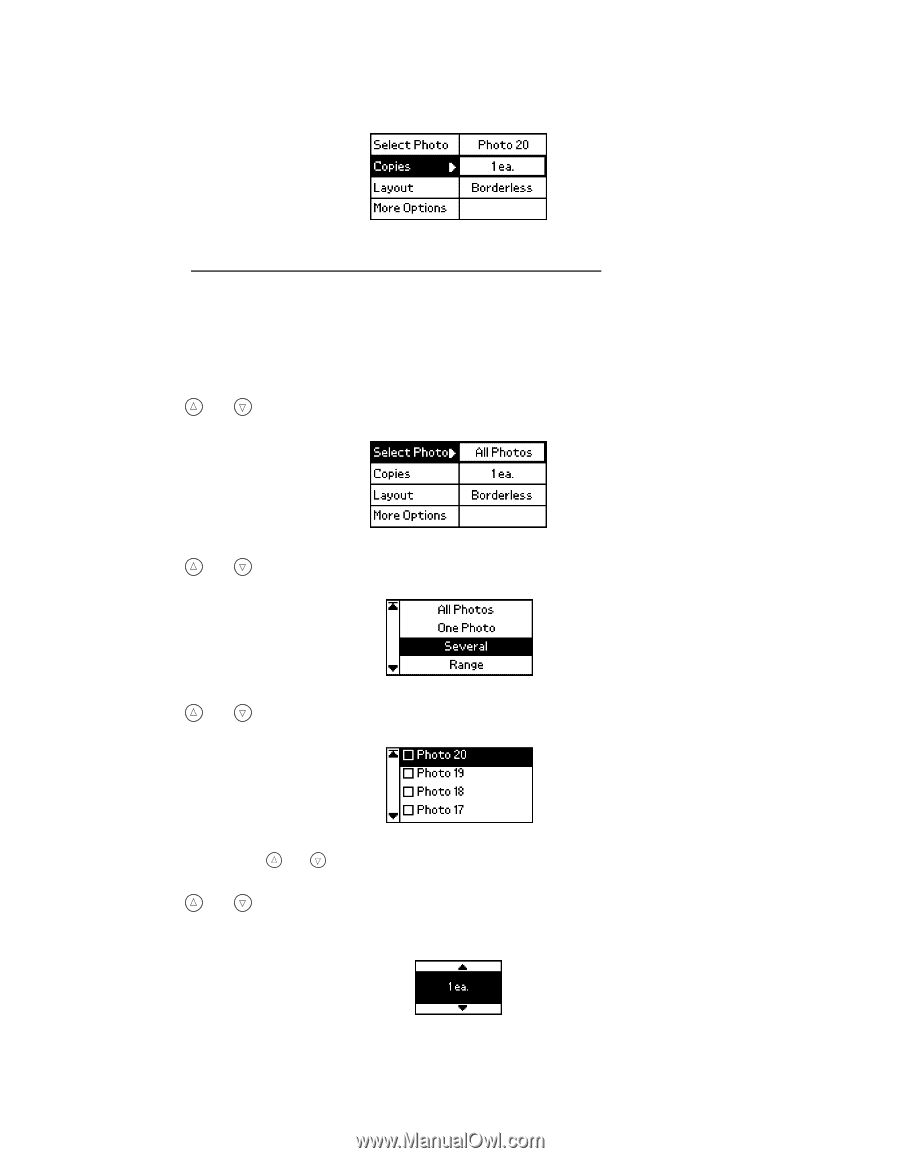
43
You see the selected photo on the Main Menu:
4.
Go to Setting the Number of Copies in the Main Menu
to continue.
Several Photos
You can choose any photos on your card to print.
1.
Press
or
to choose
Select Photo
, then press
OK
.
2.
Press
or
to highlight
Several
, then press
OK
.
3.
Press
or
to highlight the photo number, then press
OK
to choose it.
Tip:
Hold down
or
to scroll quickly.
4.
Press
or
to choose the number of copies to print for that photo (up to 10),
then press
OK
.