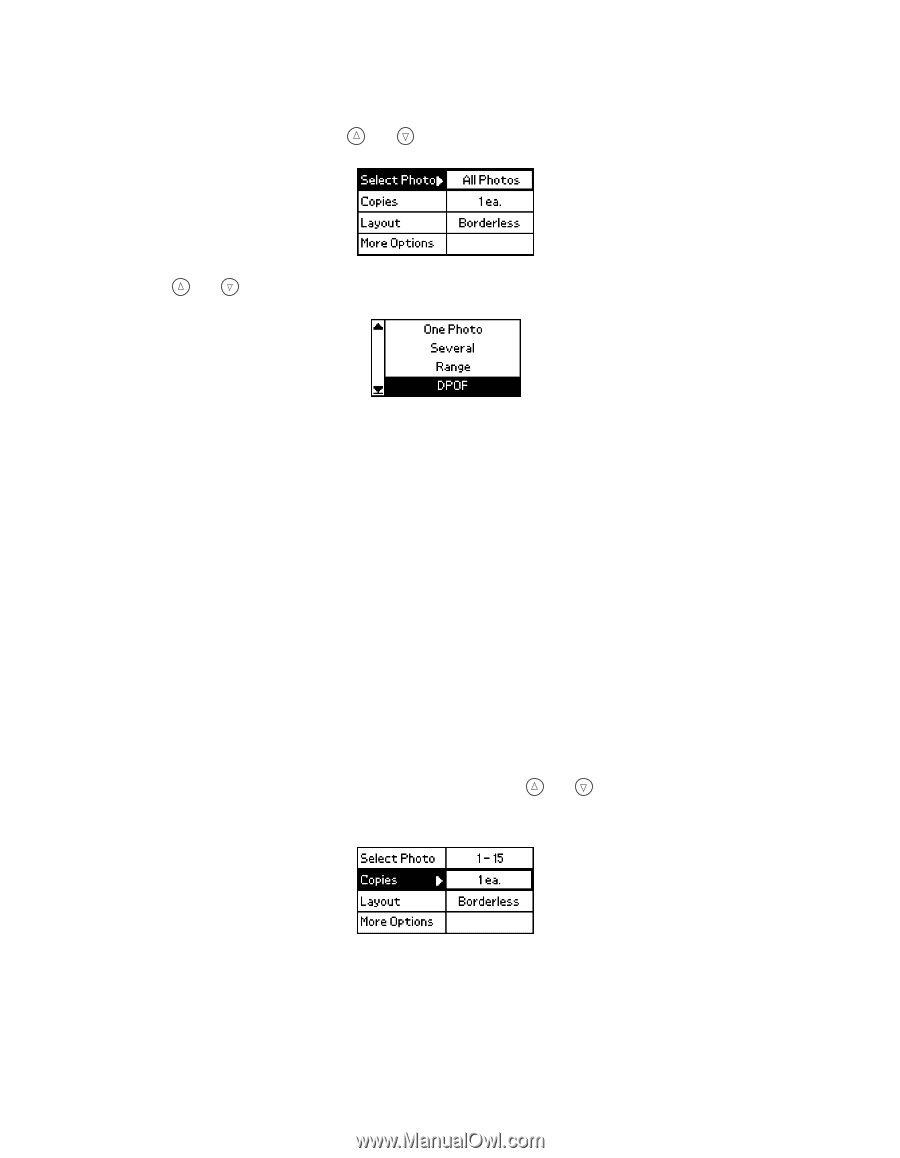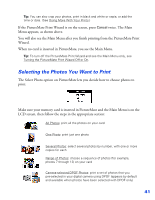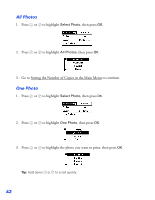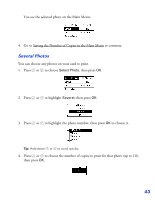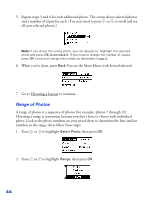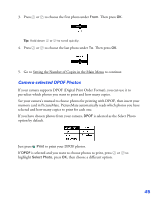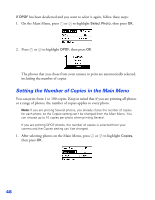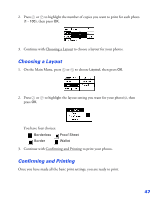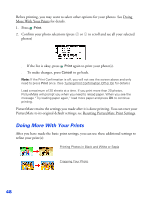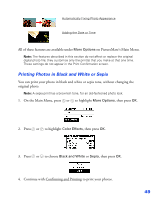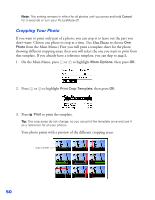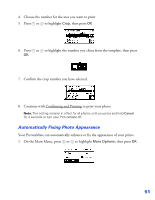Epson PictureMate User's Guide - Page 47
Setting the Number of Copies in the Main Menu, On the Main Menu, press - 100
 |
UPC - 010343849952
View all Epson PictureMate manuals
Add to My Manuals
Save this manual to your list of manuals |
Page 47 highlights
If DPOF has been deselected and you want to select it again, follow these steps: 1. On the Main Menu, press or to highlight Select Photo, then press OK. 2. Press or to highlight DPOF, then press OK. The photos that you chose from your camera to print are automatically selected, including the number of copies. Setting the Number of Copies in the Main Menu You can print from 1 to 100 copies. Keep in mind that if you are printing all photos or a range of photos, the number of copies applies to every photo. Note: If you are printing Several photos, you already chose the number of copies for each photo, so the Copies setting can't be changed from the Main Menu. You can choose up to 10 copies per photo when printing Several. If you are printing DPOF photos, the number of copies is selected from your camera and the Copies setting can't be changed. 1. After selecting photos on the Main Menu, press or to highlight Copies, then press OK. 46