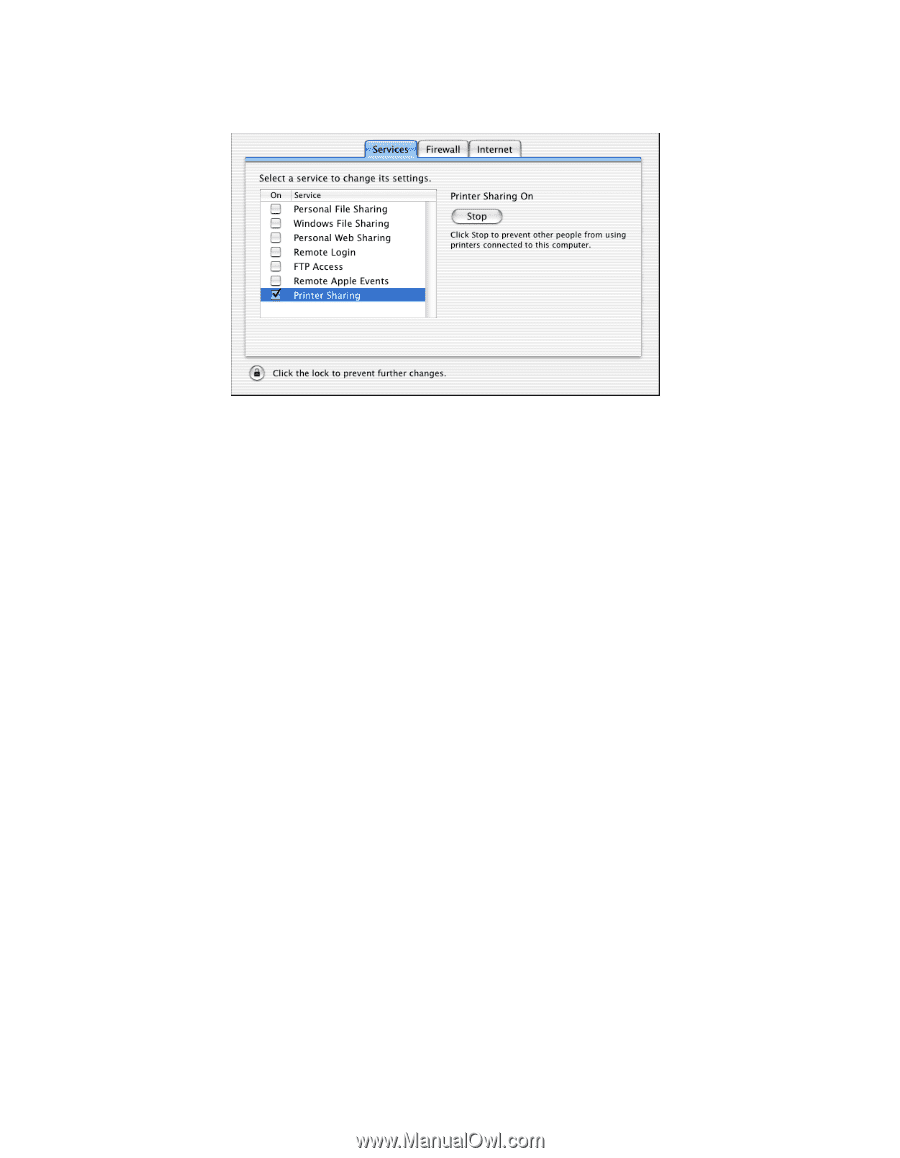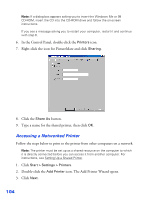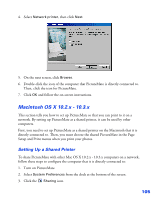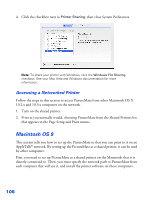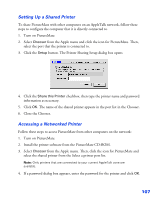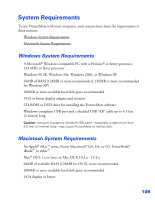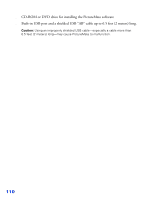Epson PictureMate User's Guide - Page 107
Macintosh OS 9, First, you need to set up PictureMate as a shared printer on the Macintosh that it is
 |
UPC - 010343849952
View all Epson PictureMate manuals
Add to My Manuals
Save this manual to your list of manuals |
Page 107 highlights
4. Click the checkbox next to Printer Sharing, then close System Preferences. Note: To share your printer with Windows, click the Windows File Sharing checkbox. See your Mac Help and Windows documentation for more information. Accessing a Networked Printer Follow the steps in this section to access PictureMate from other Macintosh OS X 10.2.x and 10.3.x computers on the network. 1. Turn on the shared printer. 2. Print as you normally would, choosing PictureMate from the Shared Printers list that appears in the Page Setup and Print menus. Macintosh OS 9 This section tells you how to set up the PictureMate so that you can print to it on an AppleTalk® network. By setting up the PictureMate as a shared printer, it can be used by other computers. First, you need to set up PictureMate as a shared printer on the Macintosh that it is directly connected to. Then, you must specify the network path to PictureMate from each computer that will use it, and install the printer software on those computers. 106