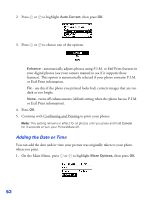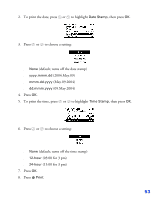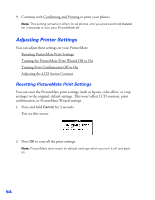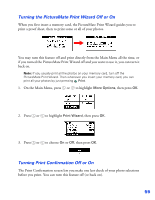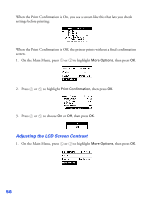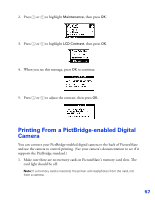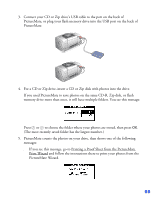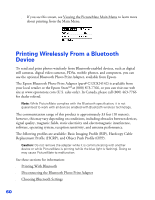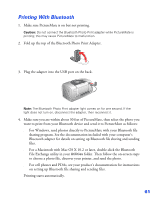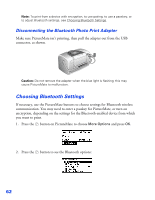Epson PictureMate User's Guide - Page 58
Printing From a PictBridge-enabled Digital Camera
 |
UPC - 010343849952
View all Epson PictureMate manuals
Add to My Manuals
Save this manual to your list of manuals |
Page 58 highlights
2. Press or to highlight Maintenance, then press OK. 3. Press or to highlight LCD Contrast, then press OK. 4. When you see this message, press OK to continue. 5. Press or to adjust the contrast, then press OK. Printing From a PictBridge-enabled Digital Camera You can connect your PictBridge-enabled digital camera to the back of PictureMate and use the camera to control printing. (See your camera's documentation to see if it supports the PictBridge standard.) 1. Make sure there are no memory cards in PictureMate's memory card slots. The card light should be off. Note: If a memory card is inserted, the printer will read photos from the card, not from a camera. 57
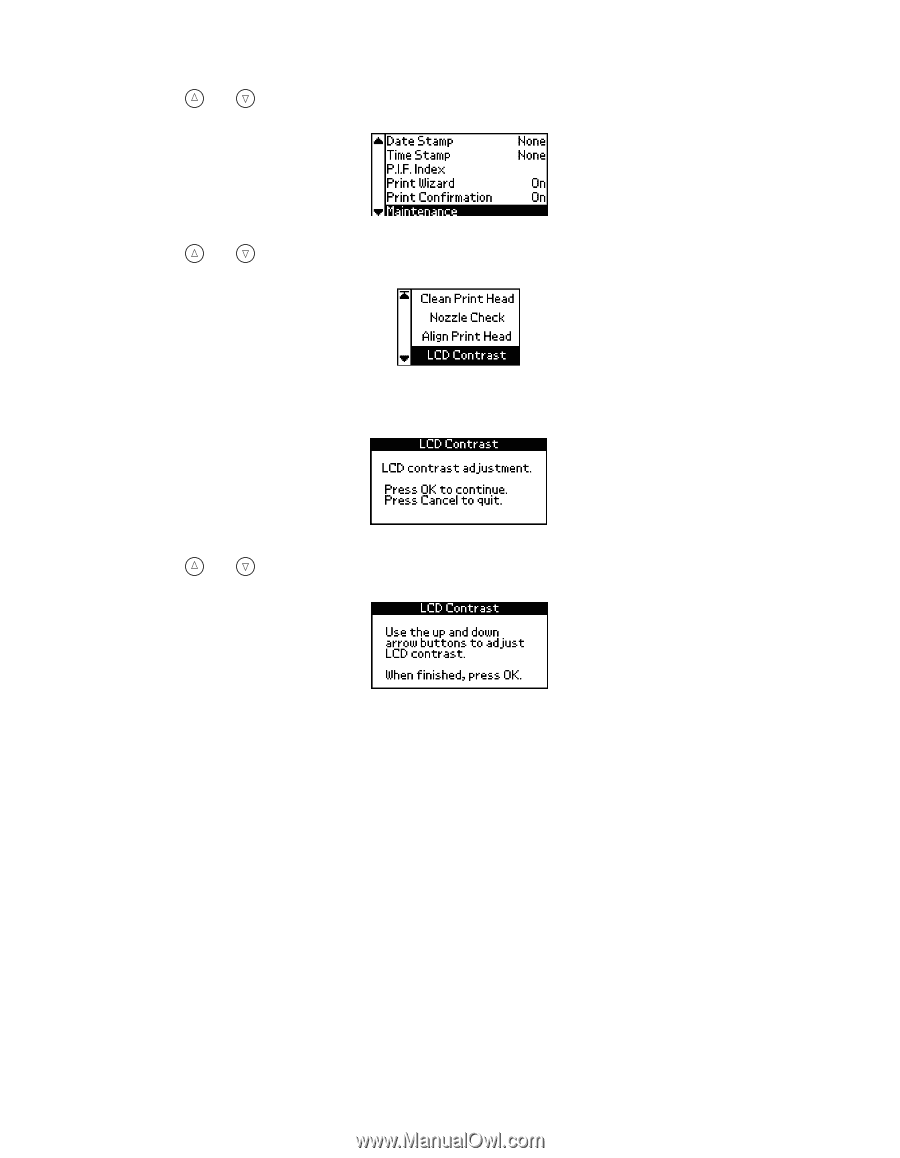
57
2.
Press
or
to highlight
Maintenance
, then press
OK
.
3.
Press
or
to highlight
LCD
Contrast
, then press
OK
.
4.
When you see this message, press
OK
to continue.
5.
Press
or
to adjust the contrast, then press
OK
.
Printing From a PictBridge-enabled Digital
Camera
You can connect your PictBridge-enabled digital camera to the back of PictureMate
and use the camera to control printing. (See your camera’s documentation to see if it
supports the PictBridge standard.)
1.
Make sure there are no memory cards in PictureMate’s memory card slots. The
card light should be off.
Note:
If a memory card is inserted, the printer will read photos from the card, not
from a camera.