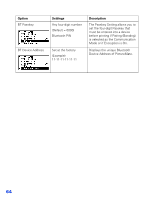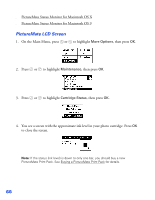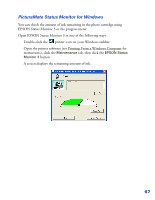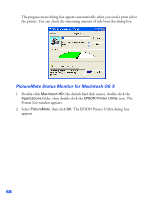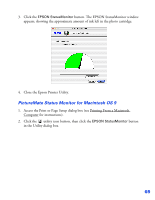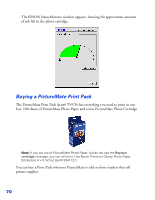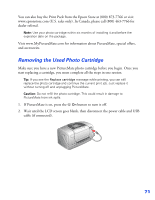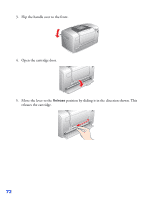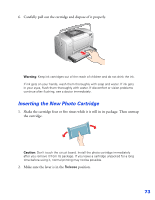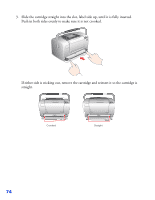Epson PictureMate User's Guide - Page 70
PictureMate Status Monitor for Macintosh OS 9
 |
UPC - 010343849952
View all Epson PictureMate manuals
Add to My Manuals
Save this manual to your list of manuals |
Page 70 highlights
3. Click the EPSON StatusMonitor button. The EPSON StatusMonitor window appears, showing the approximate amount of ink left in the photo cartridge. 4. Close the Epson Printer Utility. PictureMate Status Monitor for Macintosh OS 9 1. Access the Print or Page Setup dialog box (see Printing From a Macintosh Computer for instructions). 2. Click the utility icon button, then click the EPSON StatusMonitor button in the Utility dialog box. 69
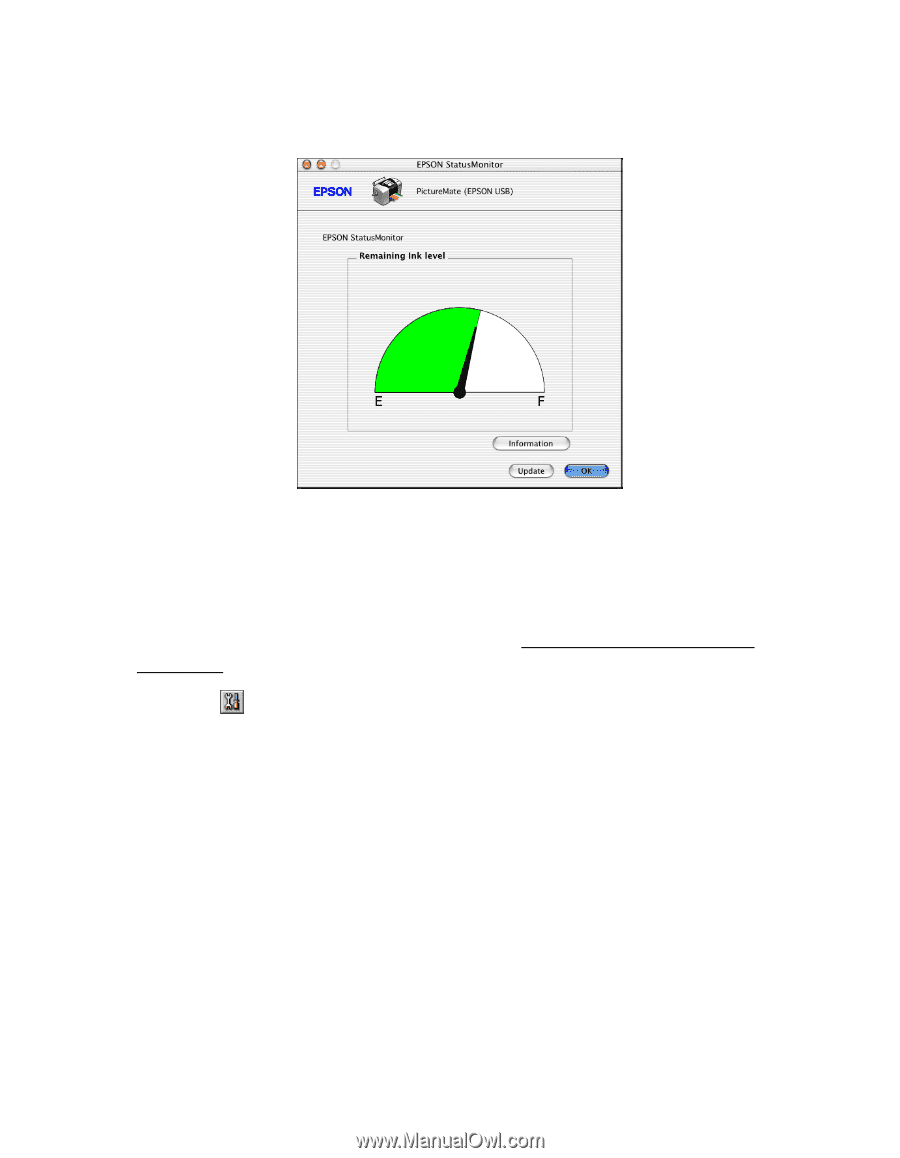
69
3.
Click the
EPSON StatusMonitor
button. The EPSON StatusMonitor window
appears, showing the approximate amount of ink left in the photo cartridge.
4.
Close the Epson Printer Utility.
PictureMate Status Monitor for Macintosh OS 9
1.
Access the Print or Page Setup dialog box (see Printing From a Macintosh
Computer
for instructions).
2.
Click the
utility icon button, then click the
EPSON StatusMonitor
button
in the Utility dialog box.