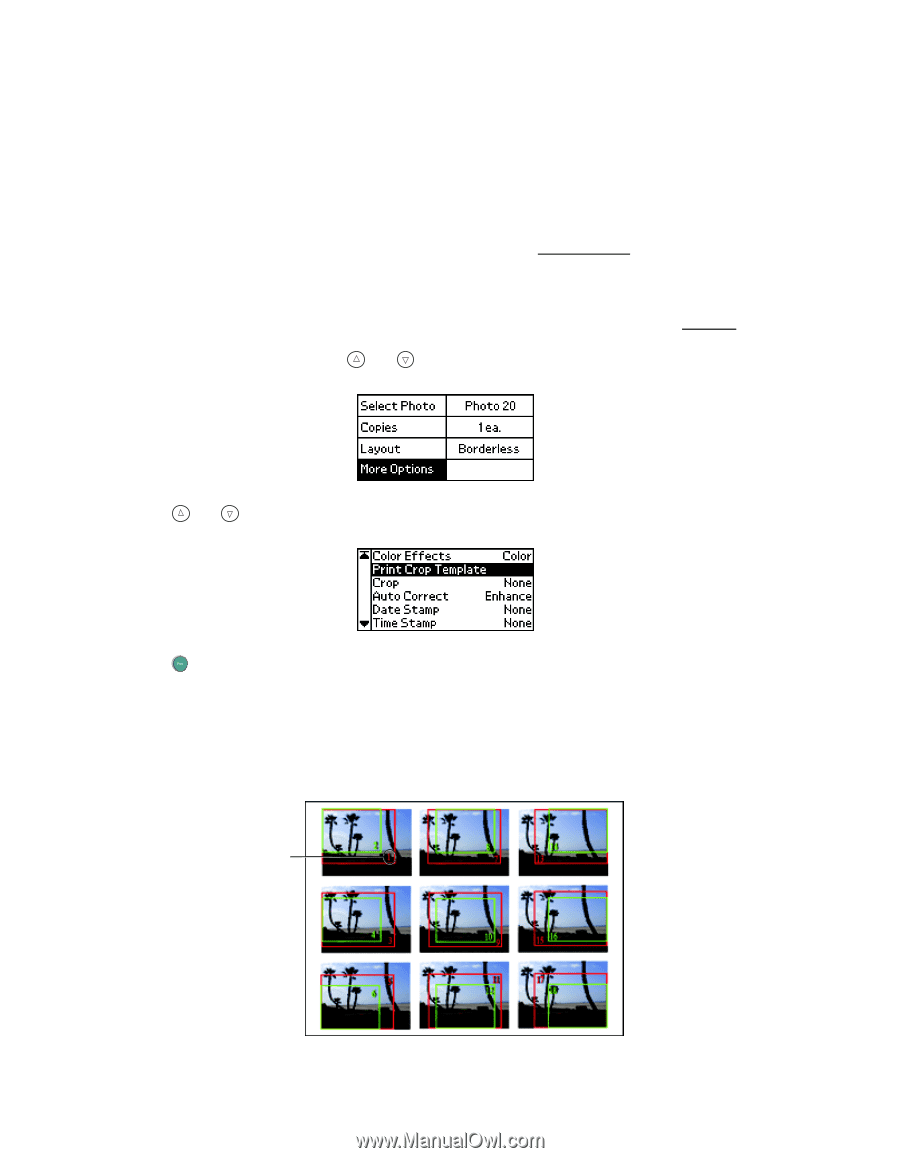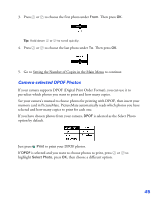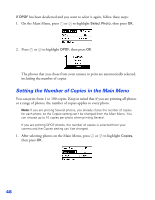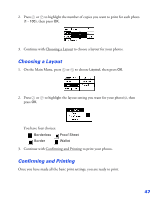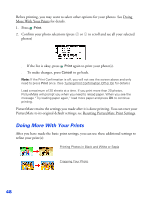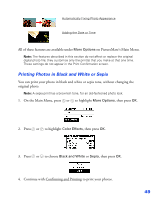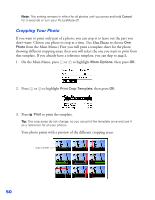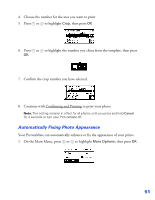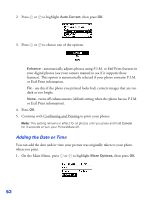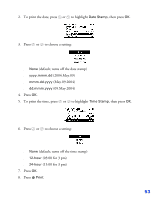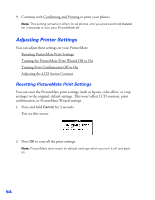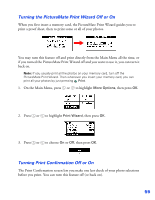Epson PictureMate User's Guide - Page 51
Cropping Your Photo
 |
UPC - 010343849952
View all Epson PictureMate manuals
Add to My Manuals
Save this manual to your list of manuals |
Page 51 highlights
Note: This setting remains in effect for all photos until you press and hold Cancel for 3 seconds or turn your PictureMate off. Cropping Your Photo If you want to print only part of a photo, you can crop it to leave out the part you don't want. Choose one photo to crop at a time. (See One Photo to choose One Photo from the Main Menu.) First you will print a template sheet for the photo showing different cropping areas; then you will select the one you want to print from that template. If you already have a reference template, you can skip to step 5. 1. On the Main Menu, press or to highlight More Options, then press OK. 2. Press or to highlight Print Crop Template, then press OK. 3. Press Print to print the template. Tip: The crop areas do not change, so you can print the template once and use it as a reference for all your photos. Your photo prints with a preview of the different cropping areas. crop number 50