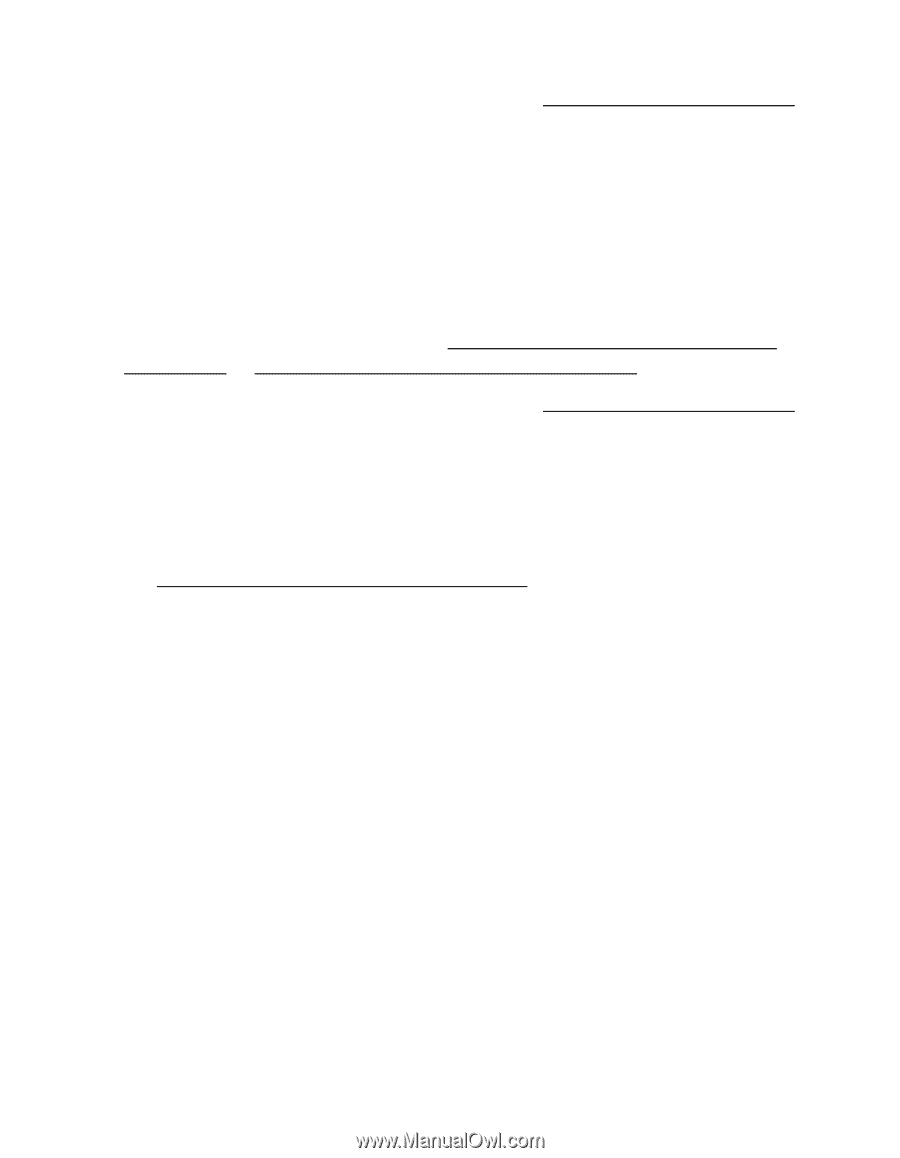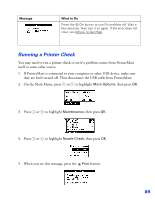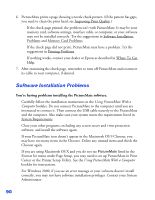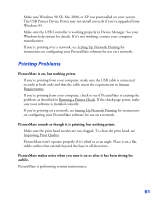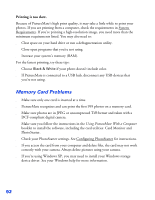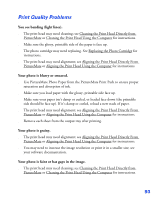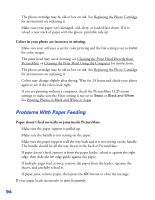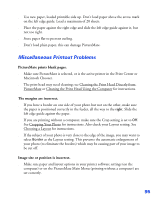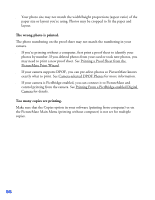Epson PictureMate User's Guide - Page 95
Problems With Paper Feeding, See Printing Photos in Black and White or Sepia
 |
UPC - 010343849952
View all Epson PictureMate manuals
Add to My Manuals
Save this manual to your list of manuals |
Page 95 highlights
■ The photo cartridge may be old or low on ink. See Replacing the Photo Cartridge for instructions on replacing it. ■ Make sure your paper isn't damaged, old, dirty, or loaded face down. If it is, reload a new stack of paper with the glossy, printable side up. Colors in your photo are incorrect or missing. ■ Make sure your software is set for color printing and the Ink setting is set to Color for color images. ■ The print head may need cleaning; see Cleaning the Print Head Directly from PictureMate or Cleaning the Print Head Using the Computer for instructions. ■ The photo cartridge may be old or low on ink. See Replacing the Photo Cartridge for instructions on replacing it. ■ Colors may change slightly after drying. Wait for 24 hours and check your photo again to see if the colors look right. ■ If you are printing without a computer, check the PictureMate LCD screen settings to make sure the Filter setting is not set to Sepia or Black and White. See Printing Photos in Black and White or Sepia. Problems With Paper Feeding Paper doesn't feed correctly or jams inside PictureMate. ■ Make sure the paper support is pulled up. ■ Make sure the handle is not resting on the paper. ■ Make sure the paper support is all the way back and it is not resting on the handle. The handle should be all the way down in the back of PictureMate. ■ If paper doesn't feed, remove it from the paper feeder, reload it against the right edge, then slide the left edge guide against the paper. ■ If multiple pages feed at once, remove the paper from the feeder, separate the sheets, and carefully reload it. ■ If paper jams, remove paper, then press the OK button to clear the message. If your paper loads incorrectly or jams frequently: 94