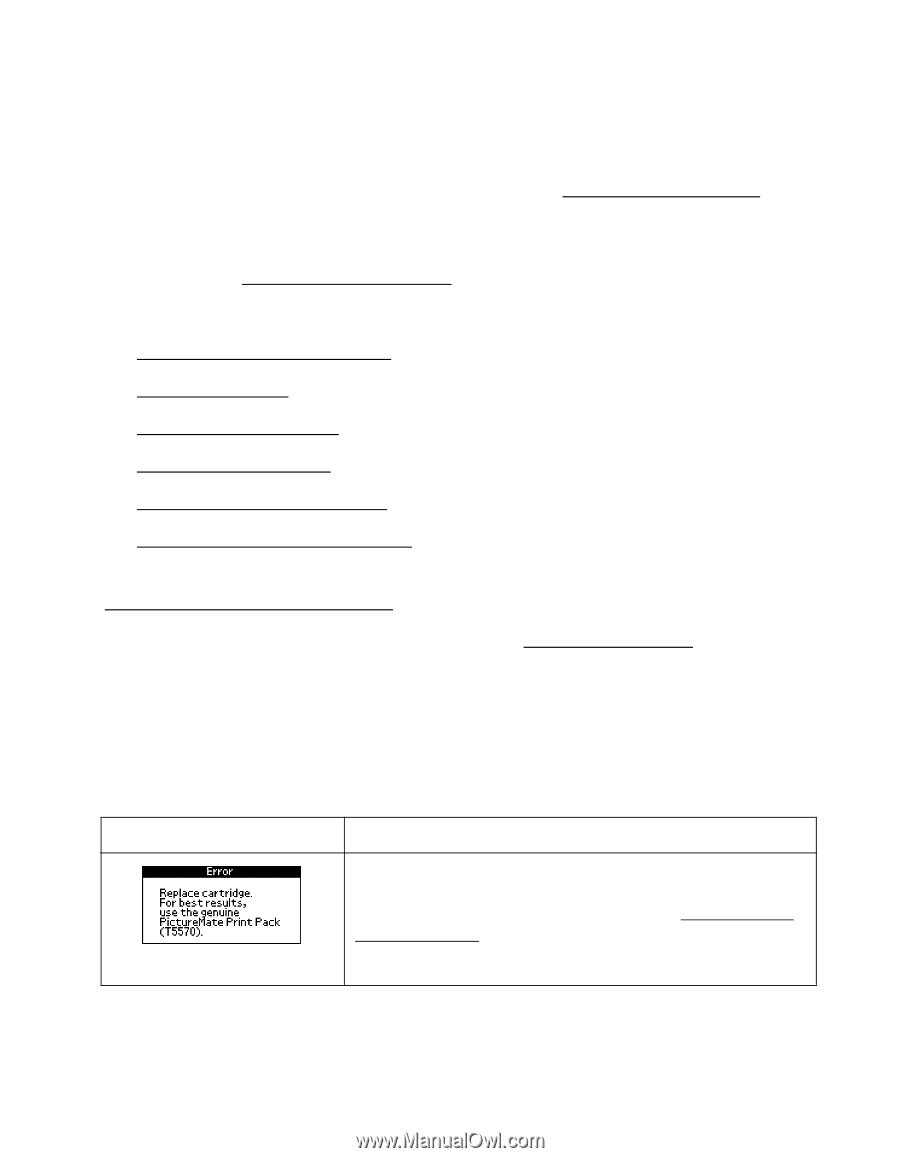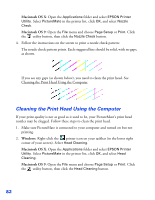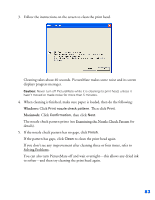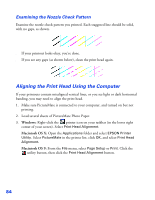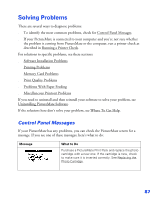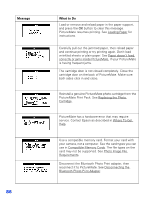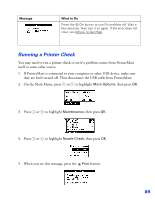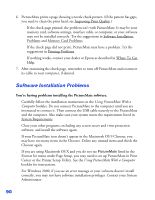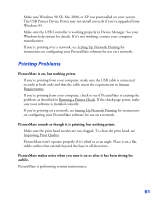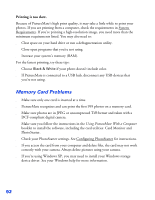Epson PictureMate User's Guide - Page 88
Solving Problems, Control Panel Messages
 |
UPC - 010343849952
View all Epson PictureMate manuals
Add to My Manuals
Save this manual to your list of manuals |
Page 88 highlights
Solving Problems There are several ways to diagnose problems: ■ To identify the most common problems, check for Control Panel Messages. ■ If your PictureMate is connected to your computer and you're not sure whether the problem is coming from PictureMate or the computer, run a printer check as described in Running a Printer Check. For solutions to specific problems, see these sections: ■ Software Installation Problems ■ Printing Problems ■ Memory Card Problems ■ Print Quality Problems ■ Problems With Paper Feeding ■ Miscellaneous Printout Problems If you need to uninstall and then reinstall your software to solve your problem, see Uninstalling PictureMate Software. If the solutions here don't solve your problem, see Where To Get Help. Control Panel Messages If your PictureMate has any problems, you can check the PictureMate screen for a message. If you see one of these messages, here's what to do: Message What to Do Purchase a PictureMate Print Pack and replace the photo cartridge with a new one. If the cartridge is new, check to make sure it is inserted correctly. See Replacing the Photo Cartridge. 87