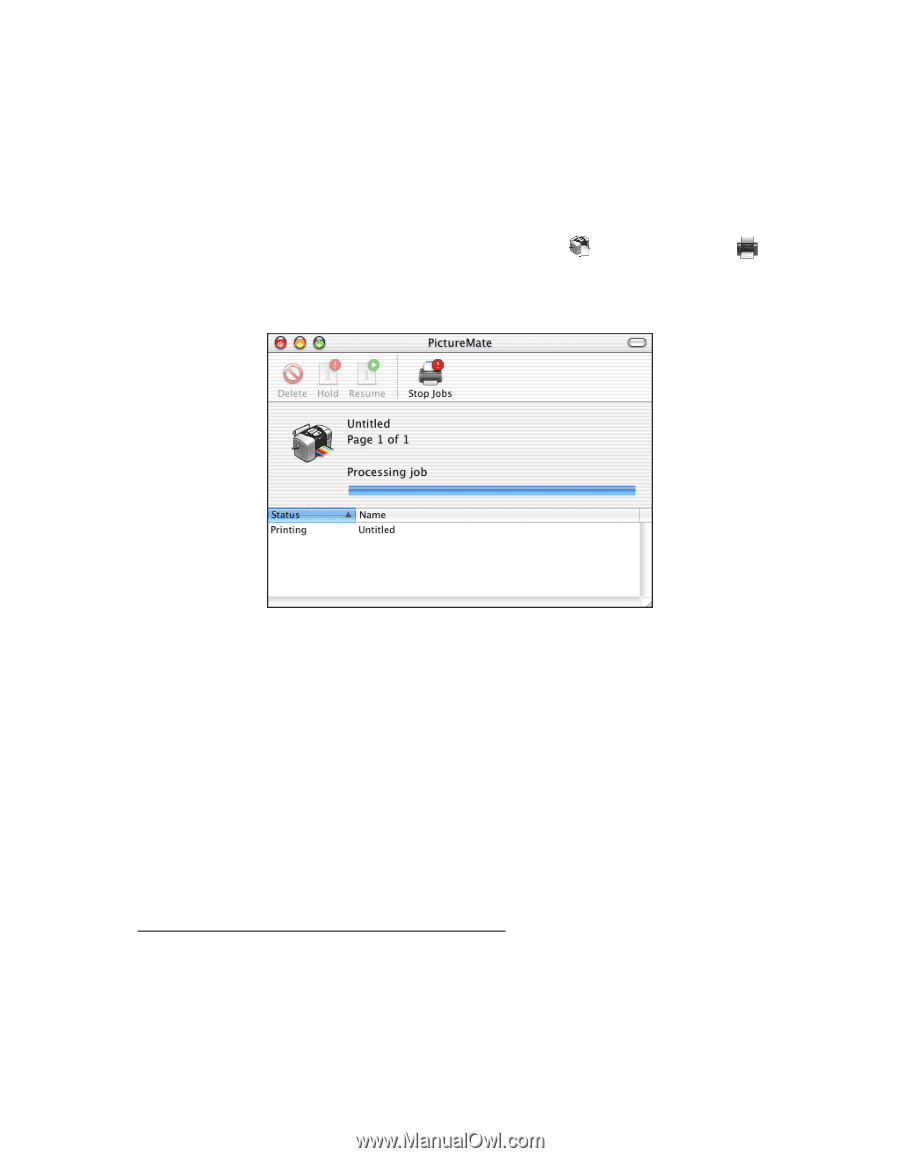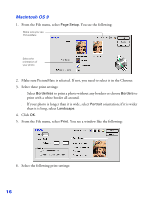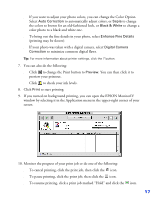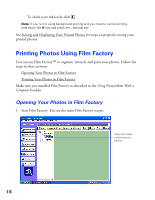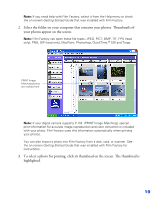Epson PictureMate User's Guide - Page 16
See Storing and Displaying Your Printed Photos
 |
UPC - 010343849952
View all Epson PictureMate manuals
Add to My Manuals
Save this manual to your list of manuals |
Page 16 highlights
■ Layout, to select page layout options ■ Output Options, to save your print job as a PDF file ■ Summary, to view a list of all your selections 9. Click Print. 10. To monitor the progress of your print job, click the PictureMate or Print Center icon when it appears in the dock. If you clicked the Print Center icon, double-click PictureMate. You see a screen like this: 11. From this window, you can do one of the following: ■ To cancel printing, click the print job, then click Delete ■ To pause printing, click the print job, then click Hold ■ To resume printing, click a print job marked "Hold" and click Resume ■ If multiple print jobs are listed and you want one to print before the other(s), select the job and click the Status arrow to move it up. 12. When you're finished, choose File > Quit in the PictureMate or Print Center window. See Storing and Displaying Your Printed Photos for steps on properly storing your printed photos. 15